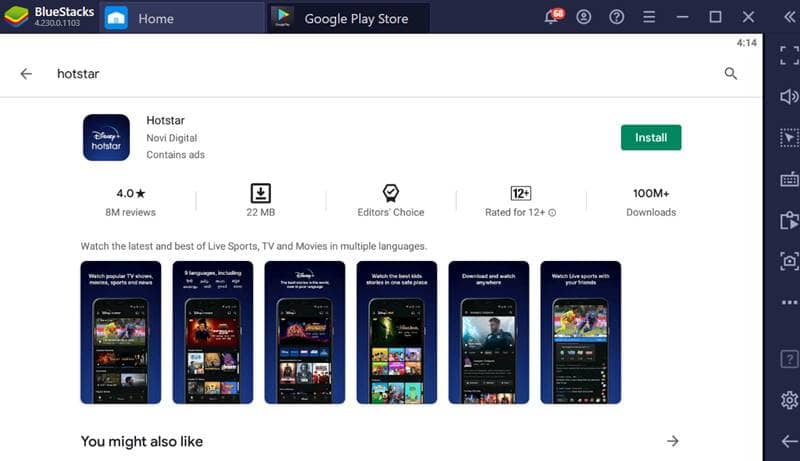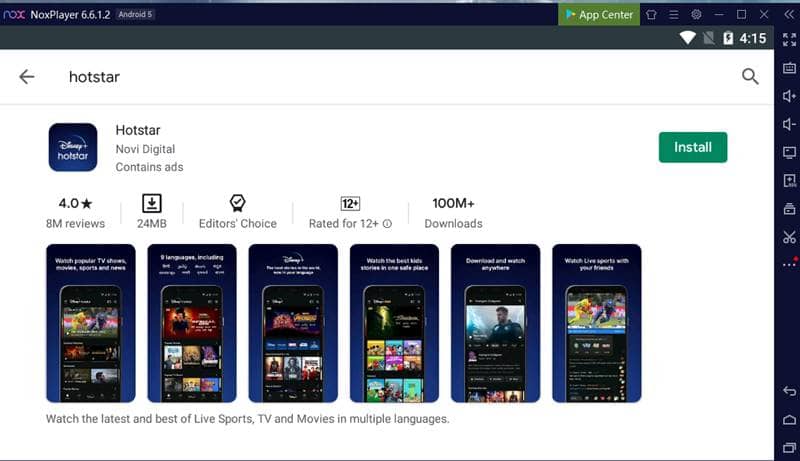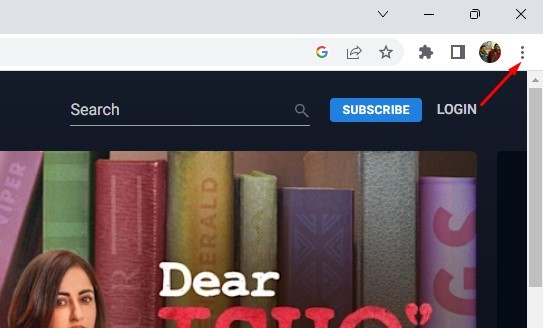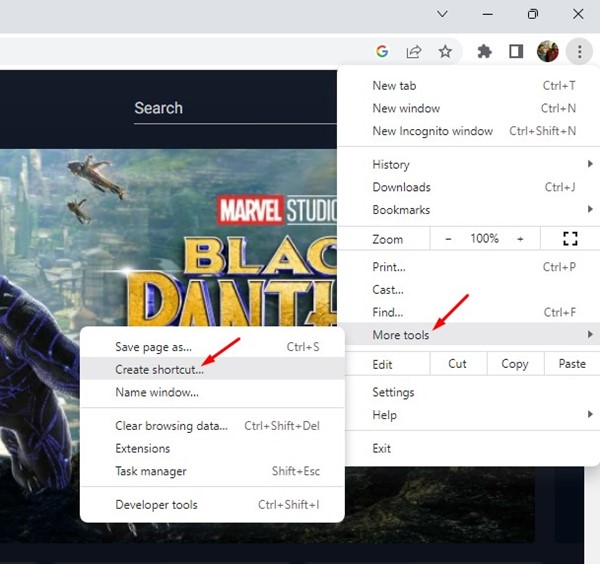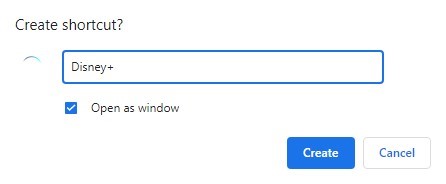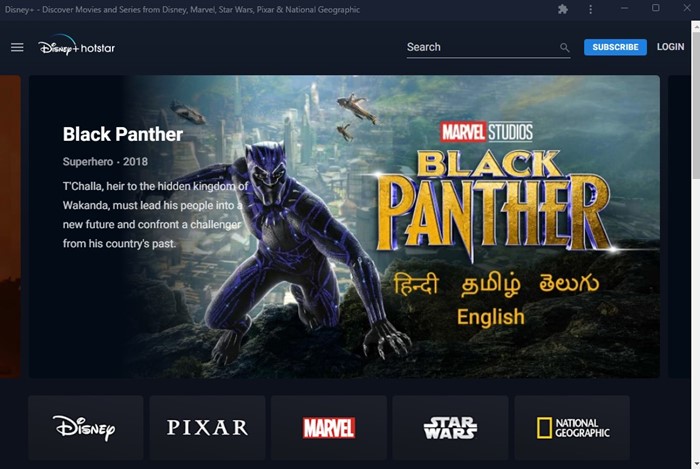With the likes of Netflix, Amazon Prime, Hulu, and Hotstar, the media streaming industry has greatly improved over the past few years. There’s no doubt that Netflix, Amazon Prime, and Hulu are the best media streaming apps available for Android, but they are not free like Hotstar.
What is Disney+ Hotstar?
Well, Disney+ Hotstar is an Indian subscription video-on-demand streaming service. It’s one of India’s best and leading streaming sites, where you can watch Bollywood movies, TV shows, sports, etc.
Disney+ Hostar is known for its unique collection compared to other streaming services. It has also surpassed both Netflix and Prime Video regarding the active user base.
Although not free, you can sign up with this streaming site to watch free content. Check out some of the key features of Disney+ Hotstar.
Features of Disney+ Hotstar
If you are a first-time user, we recommend checking the features first. So, let’s check out some of the remarkable features of the streaming service.
- You can watch free content without creating an account.
- As of now, Disney+ Hotstar is available in more than 15 languages.
- The site is known for its excellent user interface.
- You can easily add subtitles and change language during the video playback.
- Hotstar offers lots of Movies, TV Shows, and Sports content for free.
- You can also watch Indian TV Serials with Hotstar.
Is Disney+ Hotstar Available for PC?
Currently, no official Disney+ Hotstar app is available for Windows or macOS. However, the good thing is that Hotstar has a web version that you can use on a PC for free.
With the web version, you can watch your favorite TV Shows, Movies, etc. You can also stream your favorite sports events, like the Indian Premier League, through the web version of Hotstar.
How can I watch Disney+ Hotstar on PC?
As mentioned above, Hotstar has no standalone apps for Windows or macOS. That means you need to use the web version of Disney+ Hotstar to stream video content on a PC.
You can use Hotstar’s web version from any web browser like Google Chrome, Firefox, Microsoft Edge, etc. You must open the web browser and visit the official Disney+ Hotstar website.
[button-green url=”https://www.hotstar.com/in/disneyplus” target=”_blank” position=”center”]Use Disney+ Hotstar Web[/button-green]
How to Run Disney+ Hotstar On Windows 11/10 & MAC
If you still want to run the Disney+ Hotstar Android app on your PC, then follow the methods below. So, let’s check out how to run the Disney+ Hotstar app on a PC.
1. Bluestacks
Since we need to emulate the Hotstar Android apps on PC, we need to use Android emulators like BlueStacks, Memu, Nox Player, Etc. Below, we have shared a working method to install & run Disney+ Hotstar on the PC via the Bluestack emulator.
- First of all, download & install the Bluestack emulator on your Windows PC or MAC.
- Once downloaded, open the Bluestack emulator and click on the App Center.
- Now, on the App Center, search for the Disney+ Hotstar app and install it.
- Now, wait a few seconds until Disney+ Hotstar installs on the Bluestack emulator.
So, this is how you can download & install Hotstar on a PC using Bluestacks. You can also try other emulators like Memu, Nox Player, etc. However, in other emulators, you need to sideload the Hotstar Apk file. If you have any other doubts, let us know in the comment box below.
2. Using Nox Player (Without Bluestacks)
Like BlueStacks, you can use other Android emulators like Nox Player for Windows or MAC to run Disney+ Hotstar on PC. There are plenty of Android emulators for Windows 10 available on the web that can be used to emulate Android apps and games on Windows PCs.
We have already shared an article on the best Android emulators for Windows 10 PC. You can read that article to explore more emulators. In a few Emulators, you need to sideload the Hotstar Apk file. You can get the Apk file from third-party Android app stores.
In our opinion, Nox Player could be the next best emulator to emulate the Hotstar Android app on the PC platform.
3. Using Remix OS
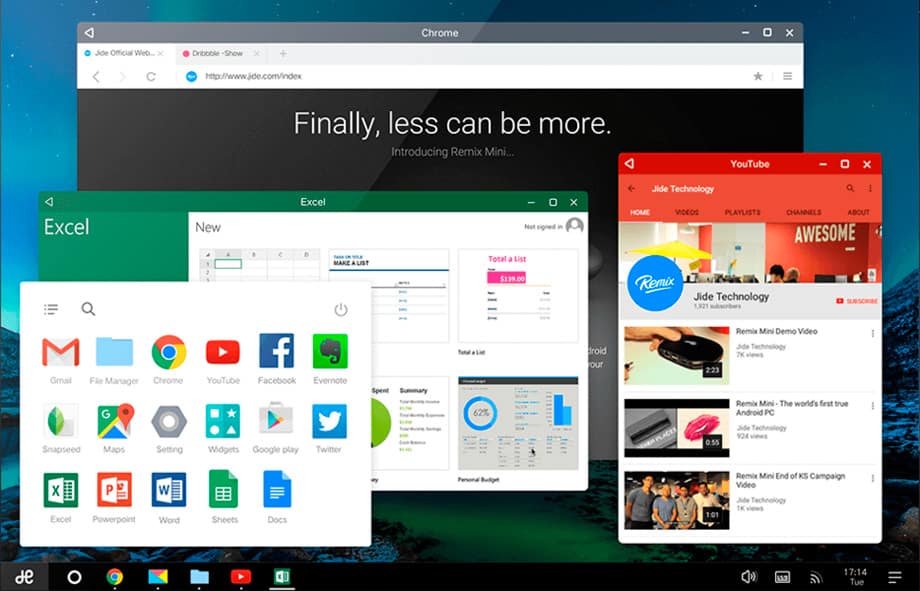
For those who don’t know, Remix OS is the ‘Android for the desktop’. It allows users to boot into Android’s ecosystem to run apps and games. Many users think of Remix OS as an Android emulator, but it’s not true.
Unlike Android emulators, Remix OS uses all your system resources, so every app runs at its maximum capacity. However, installing Remix OS on a computer can be complicated, but the results are satisfying.
To install Remix Player on your computer, follow our guide – How to Install Android Remix OS on Your PC. Once installed, boot into the Remix OS, and you will see the Android interface on a computer. From there, install the Hotstar app from the Google Play Store.
4. Install Hotstar as a Progressive Web App on Windows 11
If you don’t want to use the Android emulators, the other option to run Hotstar on Windows is to turn the website into a progressive web app.
Since Hotstar has a full-fledged web version that can be accessed via any web browser, you can take advantage of that and turn the web version into a progressive web app. Here’s what you need to do.
1. Open the Google Chrome web browser.
2. Now, visit the Hotstar website. When the site loads, click on the three dots at the top right corner.
3. On the menu that appears, select Save and Share > Create Shortcut. Or else, select More Tools > Create Shortcut.
4. On the Create Shortcut? prompt, enter Disney+ Hotstar as the shortcut name, check the open window option, and click Create.
5. Now, move to your desktop screen and find a new Hotstart shortcut. This progressive web app will provide you with direct access to the Hotstar app.
That’s it! This is how you can install the Disney+ Hotstar progressive web app on your Windows computer.
So, the above is all about how to download & install Disney+ Hotstar on Windows 10 PC or MAC computers. If you know any other method to install Hotstar on PC, let us know in the comment box below. I hope this article helped you! Please share it with others as well.