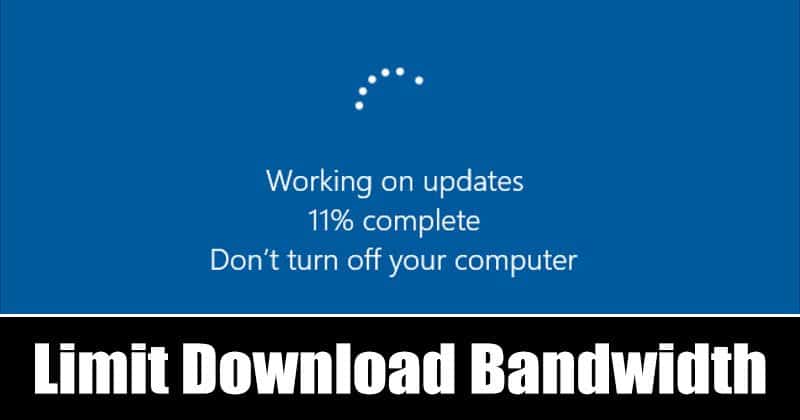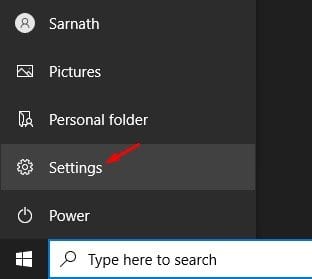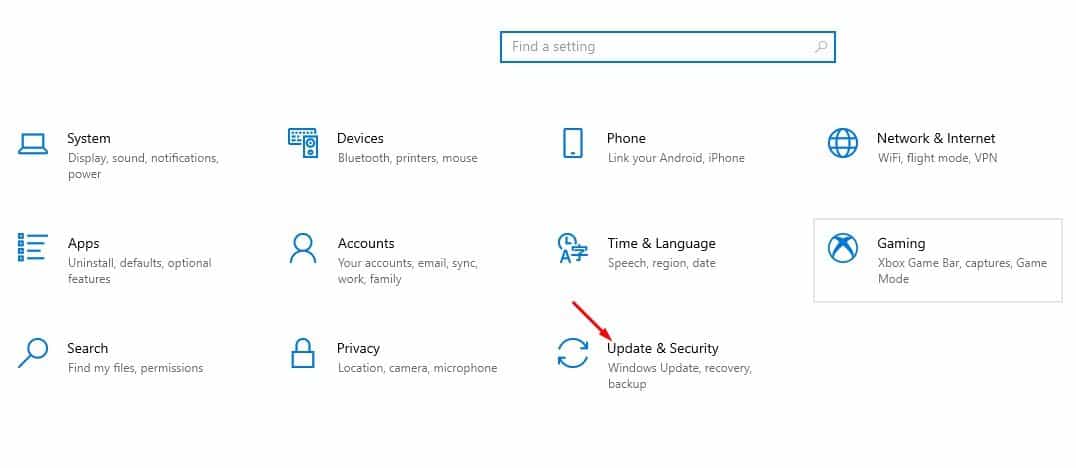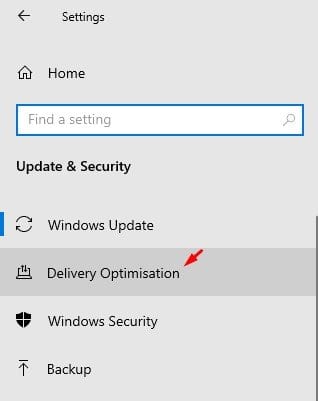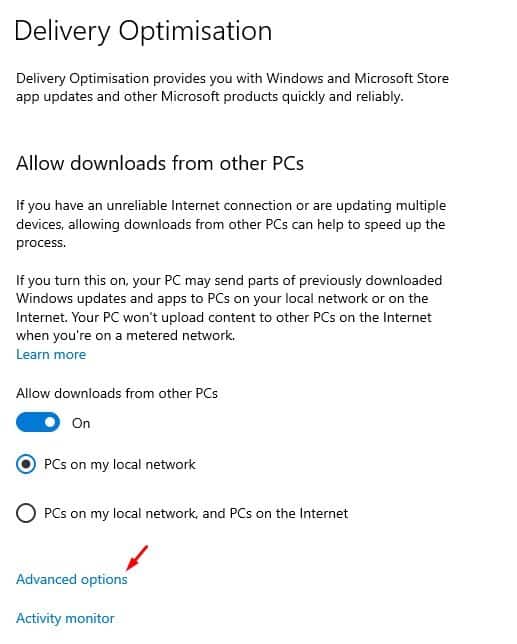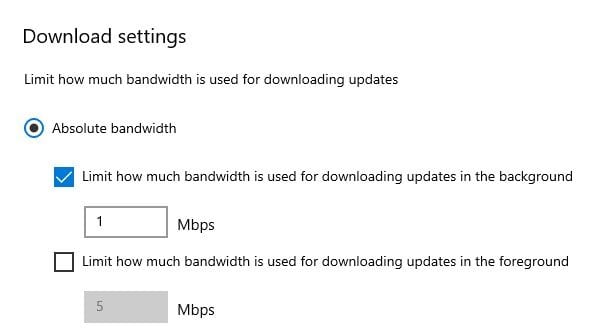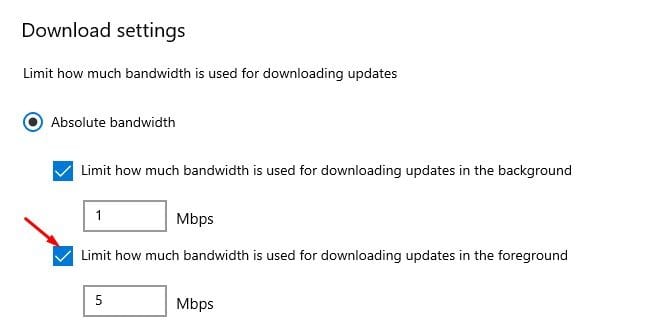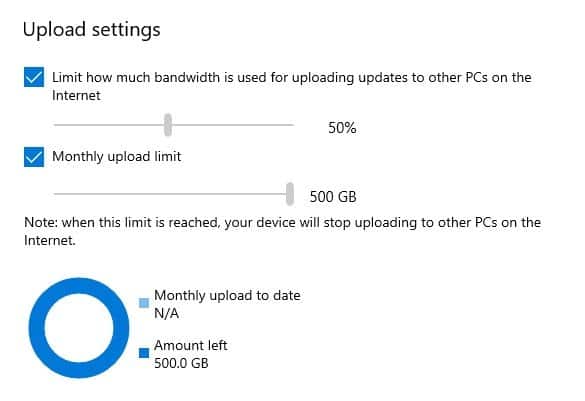If you have been using Windows 10 for a while, you might know about the Automatic updates. Windows 10 receives updates almost every month. Although updates are essential, they can slow down your internet connection.
Windows 10 is set to download the updates automatically in the background. If you have high-speed internet, you won’t face any speed-related issues, but if your internet connection is slow, you might face problems while downloading stuff from the internet.
Microsoft introduced a new feature to deal with such things that give users more control of Windows Update’s downloads and uploads. On Windows 10, you can limit the internet bandwidth usage for Windows updates and other apps downloaded from the Microsoft Store.
Also Read: How to Optimize Storage Drives For Better Performance in Windows 10
Limit Windows Update’s Download & Upload Bandwidth
In this article, we will share a detailed guide on how to Limit Windows update’s download bandwidth on Windows 10 computers. Let’s check out.
Step 1. First of all, click on the Start button and select ‘Settings’
Step 2. On the Settings, click on the ‘Update & Security’ option.
Step 3. On the left pane, click on the ‘Delivery Optimization’ option.
Step 4. Now on the right pane, scroll down and click on ‘Advanced Options’
Step 5. Now under the ‘Download Settings’, activate the ‘Limit how much bandwidth is used for downloading updates in the background’ and set the download speed.
Step 6. Now activate the option ‘Limit how much bandwidth is used for downloading updates in the foreground’ and set the download speed.
Step 7. You can also set the upload bandwidth used by Windows Update. For that, enable the option shown in the screenshot and use the slider to set the bandwidth.
That’s it! You are done. This is how you can limit Windows Update’s bandwidth in Windows 10.
This article is all about limiting Windows Update’s Download & Upload Bandwidth in Windows 10. I hope this article helped you! Please share it with your friends also. If you have any doubts related to this, let us know in the comment box below.