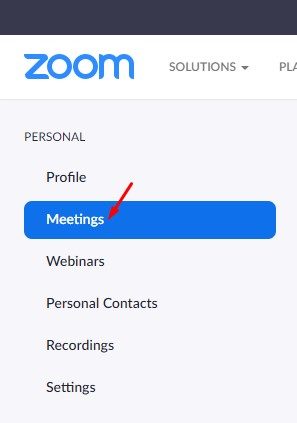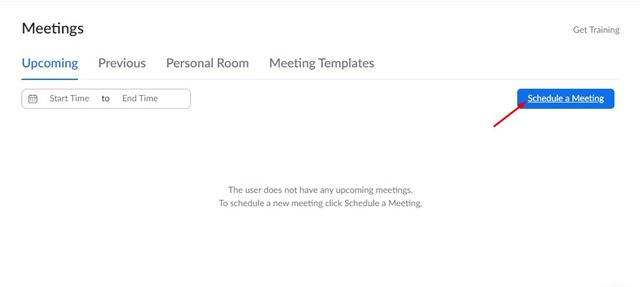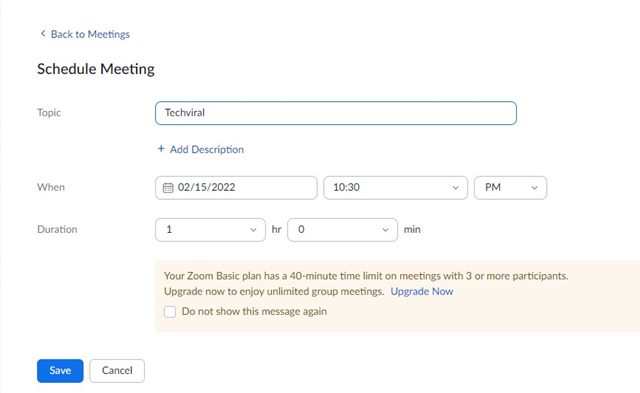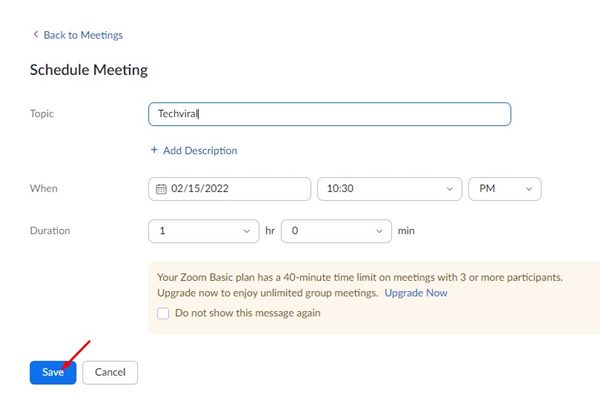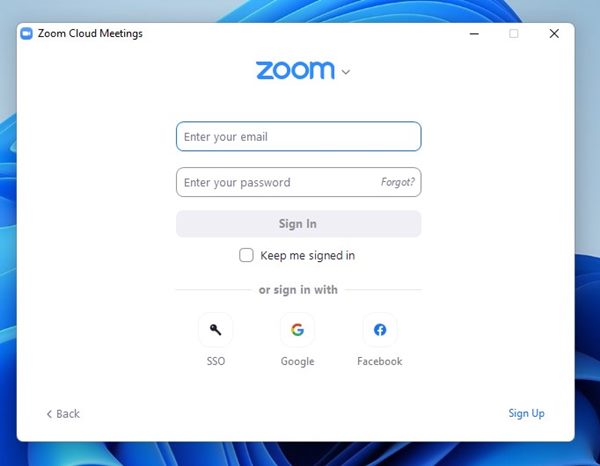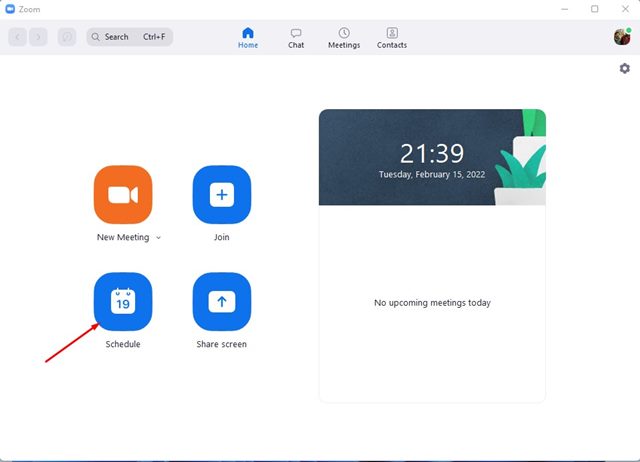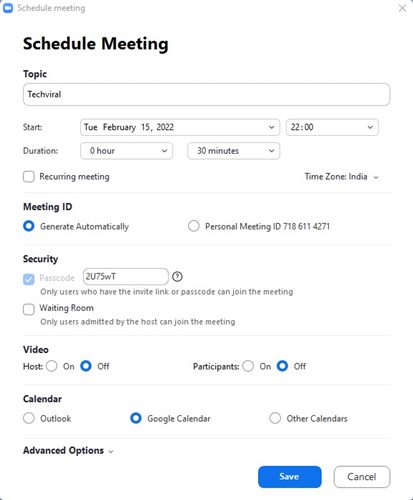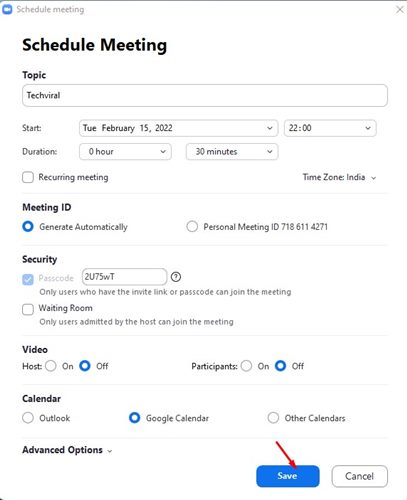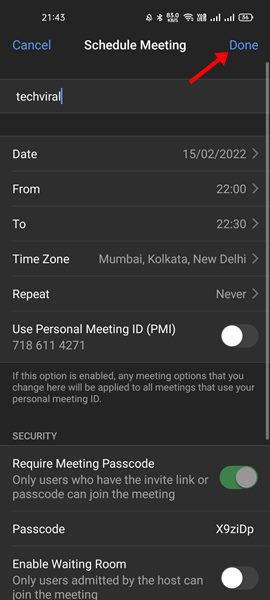Since Pandemic has forced many tech companies to implement work-from-home policies, the entire video conferencing industry has recorded massive growth. During that period, video conferencing and meeting services like Zoom have performed exceptionally well.
Today, hundreds of video conferencing software are available for Windows, Mac, Android, and iOS. However, it was the Zoom Meetings that stood out. Zoom Metting is a video conferencing service made for small, medium, and large-size teams.
On techviral, we have shared a step-by-step guide on blur video background to maintain privacy regarding your surroundings. Today, we will be discussing how to schedule a Zoom Meeting.
How to Schedule Zoom Meeting on Web, Desktop & Mobile
You can either use Zoom’s web version, desktop app, or mobile app to schedule a Zoom Meeting. The feature to schedule meetings is available on every platform. So, let’s check out how to schedule a Zoom Meeting.
1) Schedule Zoom Meeting via Web Browser
We will use a web browser to schedule a Zoom meeting in this method. Here are some of the simple steps that you need to follow.
1. First of all, open your favorite web browser and head to the Zoom.us website.
2. Now login with your accounts and select the Meetings tab under the Personal.
3. On the right, click on the Schedule a Meeting option below.
4. Now, you need to fill in all the details to schedule a meeting like a date, time, duration, passcode, topic, etc.
5. After making all the changes, click on the Save button.
That’s it! You are done. The scheduled meeting will appear in the Meetings section. This is how you can schedule a meeting on the Zoom web version.
2) Schedule Zoom Meeting via Desktop App
If you use Zoom’s desktop client for video conferencing, you need to follow this method to schedule a meeting in it. Here are some of the simple steps you need to follow.
1. First of all, open the Zoom app on your computer and log in with your Zoom account.
2. On the home page, you need to click on the Schedule option, as shown below.
3. On the Schedule Meeting screen, you need to fill in various details like timing, duration, topic, security, and more.
4. After making the changes, click on the Save button.
That’s it! You are done. This will schedule a Zoom meeting.
3) Schedule Zoom Meeting via Mobile App
Like the desktop version of Zoom, you can use the Zoom mobile app to schedule a meeting. Here’s what you need to do.
1. First of all, open the Zoom app on your Android/iOS and log in to your account.
2. On the Meet & Chat page, click on the Schedule option below.
3. On the Schedule Meeting screen, you need to fill in all meeting details. Once done, tap on the Done button.
That’s it! You are done. This is how you can schedule a Zoom meeting on the mobile app.
With these three methods, you will schedule a meeting on Zoom beforehand. I hope this article helped you! Please share it with your friends also. If you have any doubts about this, let us know in the comment box below.