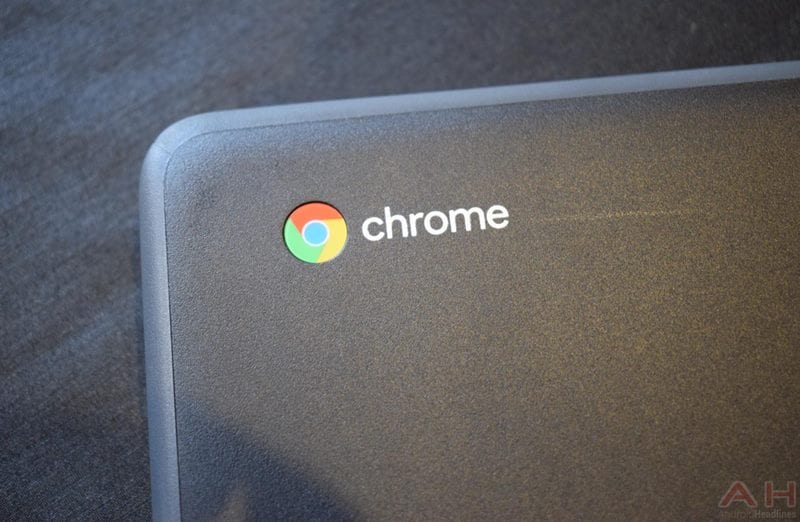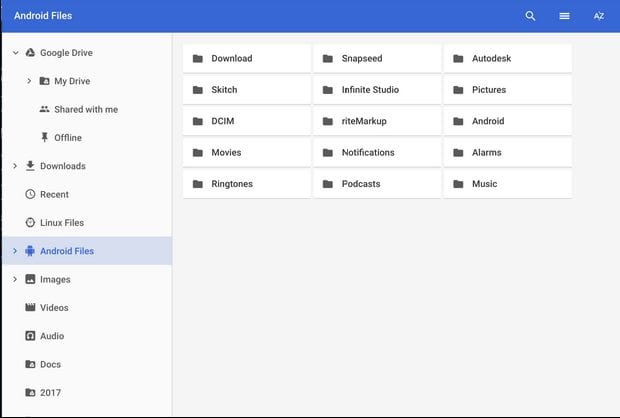Let’s have a look at the method to Get Android Files to Show up In the Chrome OS File Manager using the one of the best and coolest method ever that will help you to easily access your files of your Android right on your Google Chrome browser with the simple method that exists and most of us are unaware of that. So have a look at complete guide discussed below to proceed.
Chrome OS is a really good file management tool that can give you the access to the Android apps yet this can also be difficult to make use of this app to find for the files stored. And if the files don’t show up in the Chrome OS by default this is difficult to get those appear even through the options or settings. Some of the file types show up in this file manager but all those files are scattered and not easy to locate through a well-defined path. Many people tend to use this file manager instead of others available in the app store because of some edge values and points.
To solve the issue of having the files displayed inside the Chrome OS we have found some unique method. Here in this article, we have written about the way through which the Android files can be made to show up in the chrome os file manager. If you are interested in reading about this information or find it helpful for your usage then please read it down. All of the proper information is provided in the main section of this post as is given below, remember to read till the end of the page so that you get the whole knowledge regarding the topic. So, let’s get started.
Also Read: How to Make Websites Load Faster In Google Chrome On Android
How to Get Android Files to Show up In the Chrome OS File Manager
As that make handle to access some important files accessed easily and quickly. But today I was reading about one new feature of Google Chrome that actually helps to get the file manager access right on your Google Chrome so that you can manage the things better. I was not sure that this will work or not so I tried it on my device and that works better than my expectation. So I thought of writing this guide to share the same with your guys. So follow the below step by ste[ guide to implementing this.
Also Read: How To Disable Websites From Tracking Your Location In Google Chrome
Steps to Get Android Files to Show up In the Chrome OS File Manager
1. First of all, open up the Chrome OS and thereafter click on the Omnibox. Type this or copy this to the Omnibox- chrome://flags/#show-android-files-in-files-app This address would redirect the result with some option or the button to enable or disable toggle. There will be a drop-down rather which you need to open up and select the enabled option.
2. This simple looking option is really powerful and can be able to change the whole settings of the Chrome OS in such a way that the files would start to appear inside it and even it can be used as a normal File Manager tool with all the advanced functions. Once you have reached to the option and enabled it up you need to proceed with the Reboot of the device. The reboot vanishes all of the previous settings and takes into account the all new settings and changes that have been made by the above option through the path. Thus, this will make the Chrome OS act like a file manager and show up all of the files.
3. In future, if you wish to change the settings back to the normal for the Chrome OS then you need to go to the same path- chrome://flags/#show-android-files-in-files-app. From there choose the dropdown that appears in the results section and then disables it. That’s all that you need to do, just remember that you follow the accurate link in the Omnibox!
Also Read: 30 Best Graphics HD Game For Android That You Must Play Once
Finally, after reading this article, you have got to know about the easy method to get the Android files to show up in the Chrome OS file manager. All of the information given here is written in such a way that anyone can get about the crucial aspects quickly. I hope that you might be liking the information provided in this article. If so, please try to share it with others too. Also, share your suggestions and opinions regarding this content using the comments below.
Your indulgence in our work is grateful to us, keep supporting us, and we will be consconstantly up with all new excellent information. At last, but thanks for reading this post! Also, share your new ideas so we can write on those topics. This will help you to explore things that you ththingsot know before that.