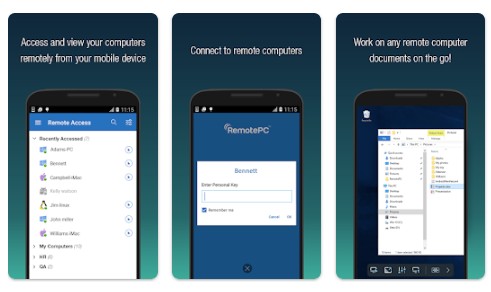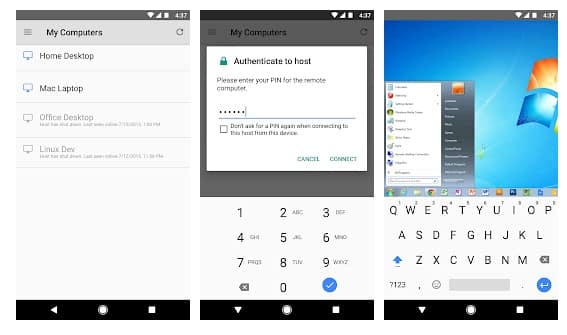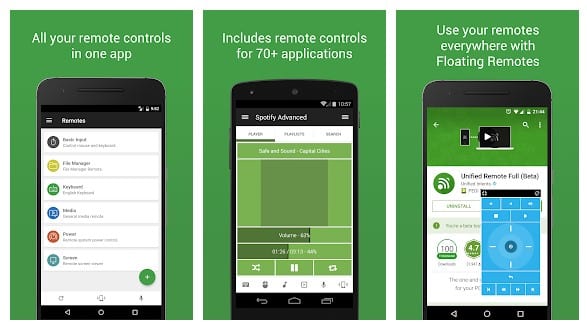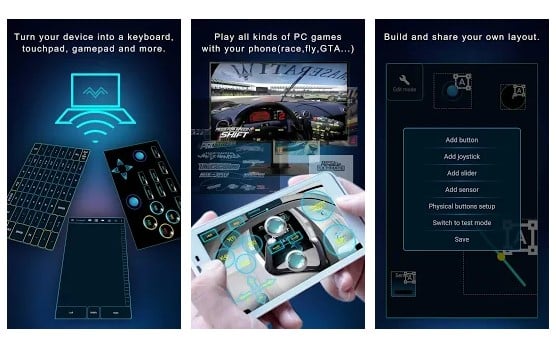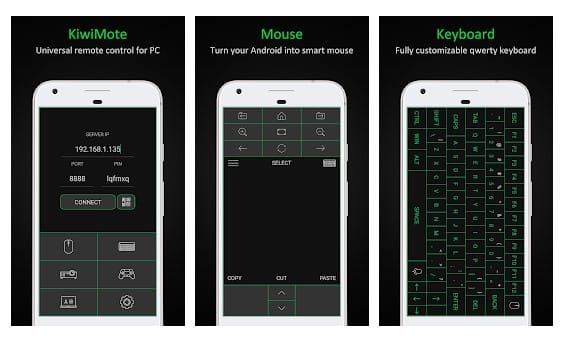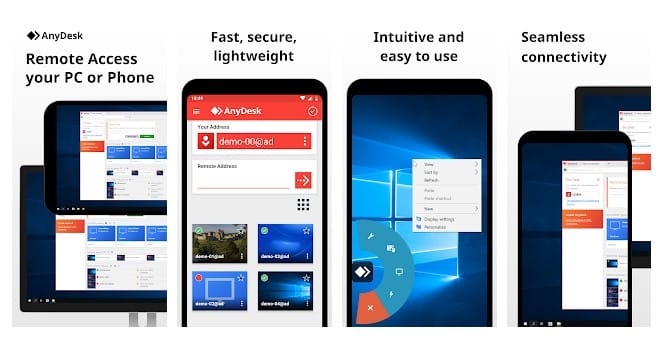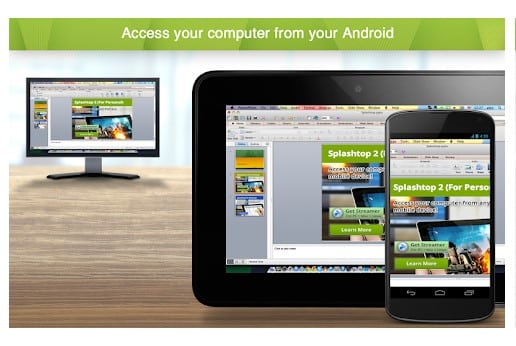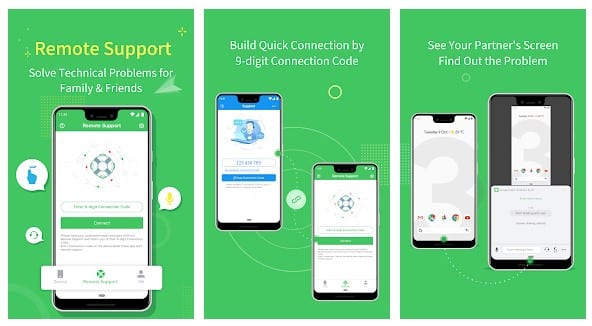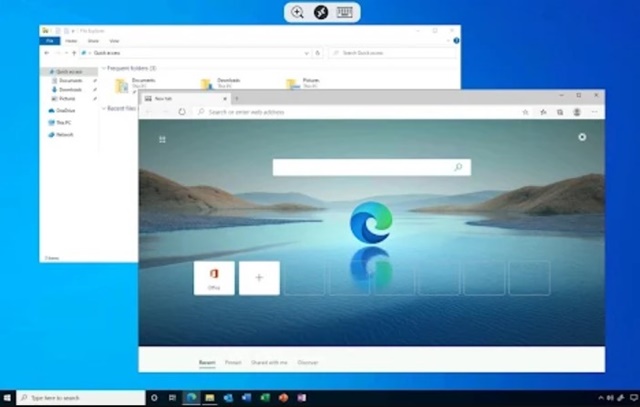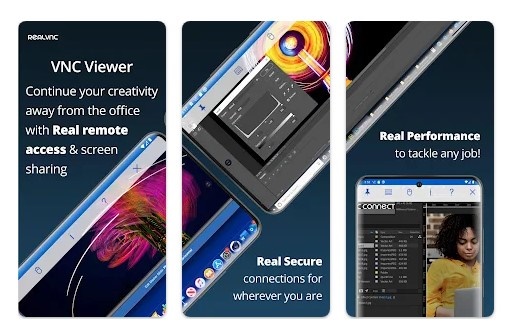TeamViewer allows users to remote into another computer, smartphone, or tablet on the Go. Not just that, TeamViewer for Android provides smooth, fast, and secure remote access.
Despite all its features, TeamViewer for Android has a few bugs that sometimes create problems connecting to other devices. This is why users search for TeamViewer for Android alternatives. If you are also searching for the same, check out your best alternatives.
1. RemotePC Viewer
RemotePC Viewer functions just like TeamViewer. You have to install a client on your PC and the mobile app.
After setting up the client on both devices, you can have instant remote computer access. This one provides more features than TeamViewer, such as transferring files without any size limit, recording the session, clipboard actions, and more.
The latest version of the RemotePC Viewer also offers features like adding comments for configured remote access, connecting at 60 FPS and 4K quality, etc.
2. Chrome Remote Control
Chrome Remote Control is an app that securely lets you access your computers from your Android screen. Guess what? To share screens between devices, Chrome Remote Control needs a Google Account.
What makes Chrome Remote Control more interesting is that it works on a Chrome browser. Users don’t need to install any other client on the computer to exchange the screen.
3. Unified Remote
If you are searching for the best Android tool to remotely control other devices via BlueTooth, Unified Remote might be your best pick.
It supports screen sharing via BlueTooth and WiFi. The good thing is that it’s available on almost all major platforms, including Windows, Mac, Linux, and Android.
4. PC Remote
PC Remote is for those searching for a free and easy-to-use Android app to control their PC over WiFi or BlueTooth. Like every other remote access app, the app works, but it’s specially designed to run PC games on Android.
Other than that, PC Remote allows you to transfer the screen and camera of the PC to the phone, transfer files between devices, and more.
5. KiwiMote
This app is slightly different from the others listed in the article. It relies on Java to share screens between devices.
That means both computers and smartphones need to have Java installed to use Kiwimote. Once connected, users can control the screen, move files between devices, etc.
6. AnyDesk Remote Control
AnyDesk Remote Control is one of the best and most lightweight remote access apps for Android. The tool allows you to access all your devices running on Windows, macOS, Linux, Android, and iOS.
To use AnyDesk Remote Control, install the app on both devices, launch it, and enter the Anydesk ID displayed on the remote sides to commence a remote session. The app is free to use and pretty light on resources.
7. Splashtop Personal
Splashtop is one of the fastest and easiest remote desktop apps for accessing desktop operating systems like Windows or Mac. Millions of users right now use Splashtop Personal, and it’s free to install and use.
With Splashtop Personal, you can easily access your computer on the local network and get full access to programs, documents, browsers, and even games. Overall, Splashtop Personal is an excellent TeamViewer alternative that you can consider.
8. AirMirror
AirMirror is developed by the same team behind the popular app AirDroid. It is a bit different from the others listed below. It doesn’t allow you to control a PC; instead, it lets you control one Android phone with another.
AirMirror also offers advanced features, such as a Remote Camera that enables access to another phone’s front or rear camera. There are also voice call options, gesture support, and more.
9. Remote Desktop
Remote Desktop is an Android app that will let you access remote PCs running on Windows Professional, Enterprise, and Windows Servers. Once you access your PC remotely, you can configure and manage its features.
Microsoft makes the app, which only works with Windows PCs. So, if you want an Android app to connect with Azure virtual desktop, Windows 365, or remote PCs, Remote Desktop could be the best pick.
10. RealVNC Viewer
RealVNC Viewer is another remote access app for Android that turns your phone into a full-fledged remote desktop.
The app provides instant access to your Mac, Windows, and Linux computers. You can easily view your desktop, control your mouse and keyboard, and more.
During a remote session, your phone’s touch screen serves as a trackpad, allowing you to control the remote desktop.
These are the best TeamViewer alternatives you can use now. If you know of other such apps, let us know in the comment box below. I hope this article helped you! Please share it with your friends, too.