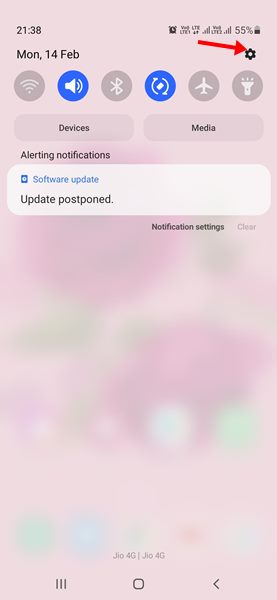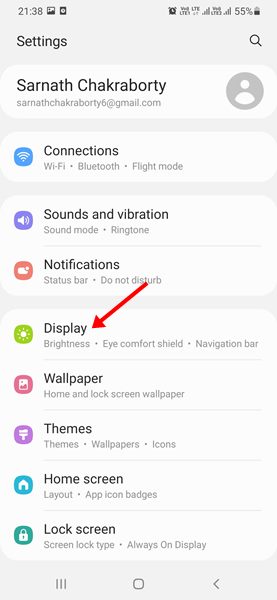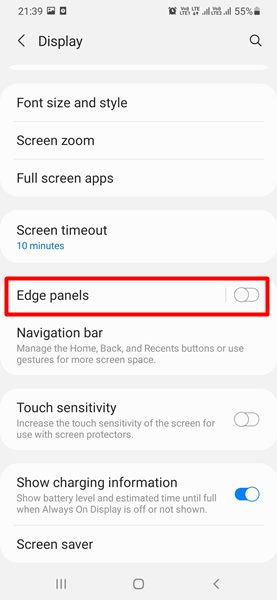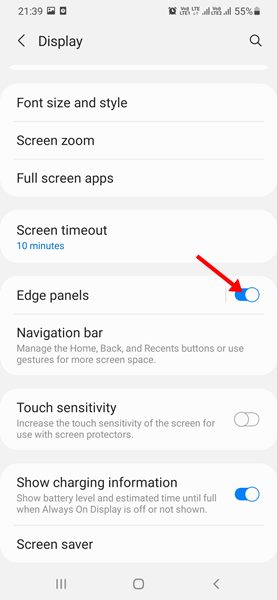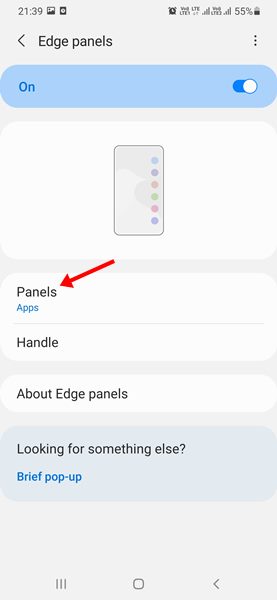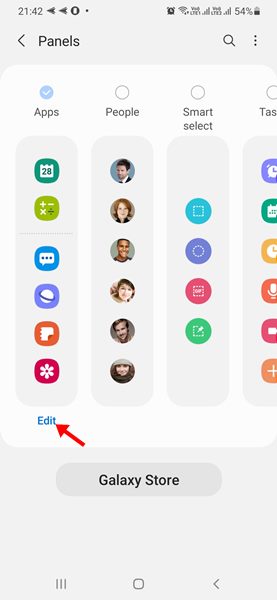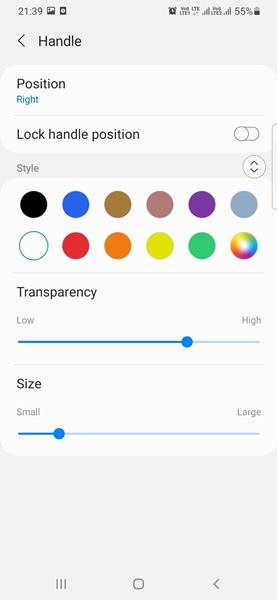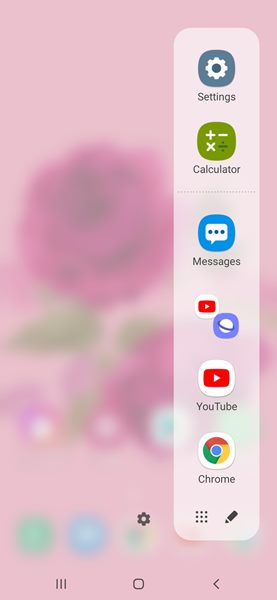Samsung’s One UI may not be the best Android ROM, but it offers several features not found in other ROMs. For example, it allows you to hide apps without installing any third-party apps on your Samsung Galaxy Device.
So, it’s no secret that Samsung’s One UI doesn’t hold back when it comes to the feature on Galaxy Devices. Recently, while using a Samsung Galaxy device, we discovered another feature known as ‘Edge Panels’.
Hence, in this article, we will discuss the Edge Panel and enable it on their Samsung smartphones. So, let’s check out how to enable Samsung Edge Panels on Galaxy Smartphones.
What is Edge Panel on Samsung Devices?
Edge Panel is an app switcher made exclusively for Samsung Smartphones. If you don’t have a Samsung device, you can rely on third-party app switcher apps to get the same feature on your Android device.
However, Samsung Galaxy device users can get the Edge Panel feature without installing any app. In addition, when you activate Edge Panel, it adds a sidebar on the side of the screen.
As you swipe the side of the screen, the Edge Panel will appear, containing all your recent or most-used apps.
How to Enable & Use Edge Panels on Samsung Device
Now that you are aware of Edge Panels, you might like to enable and use the feature on your Samsung smartphone. Here’s what you need to do.
1. First of all, scroll down your notification shutter and tap on the Settings gear icon.
2. This will take you to the Settings page. On the Settings app, scroll down and tap on the Display option.
3. Under the Display, scroll down and tap on the Edge Panels.
4. On the next screen, Enable the toggle for Edge Panels to enable the feature.
5. Now, choose what you want Edge Panels to show under the Panels. For example, I want to show apps, so I must select Apps on the Panels.
6. Now, tap on the Edit button as shown below under the Apps panel.
7. The top panel shows recent apps. Underneath that, you can add your most-used apps.
8. Now scroll down and tap on the Handle option.
9. Set the position, style, transparency level, size, and width on the Handle screen.
That’s it! You are done. This is how you can enable Edge Panels on Samsung Galaxy Smartphones.
How to Use Edge Panels?
After activating the Edge Panels on the Samsung Galaxy device, you need to move to the home screen.
You will see the Edge Panel on either side of the screen. Hold the panel and swipe toward the center to view your apps.
Edge Panels is indeed a helpful feature on Samsung Galaxy Smartphone. It will help you access your recent and most-used apps without leaving your current app. I hope this article helped you! Please share it with your friends also. If you have any doubts about this, let us know in the comment box below.