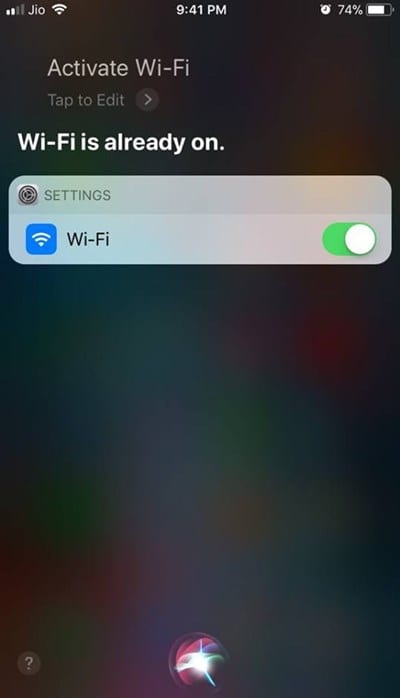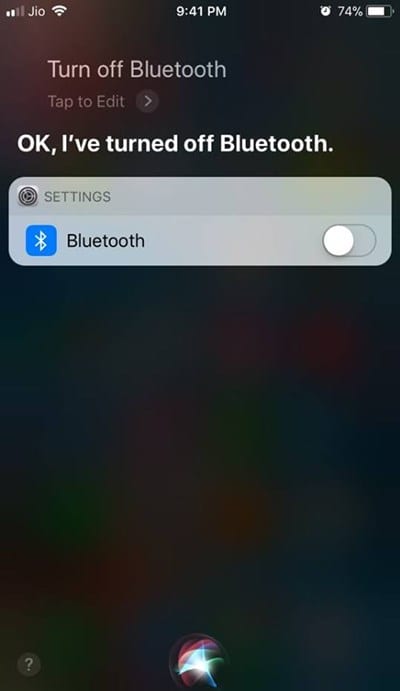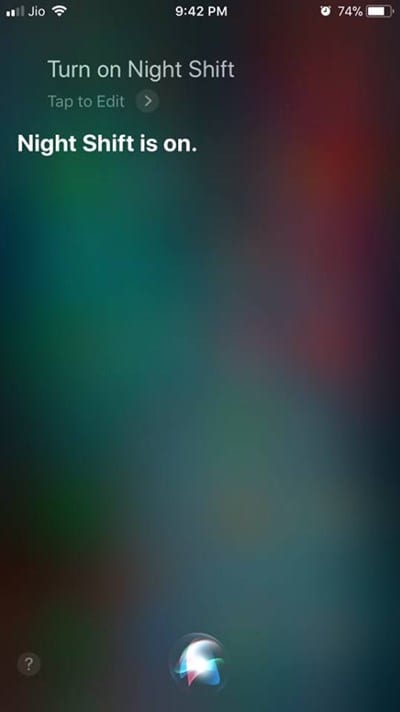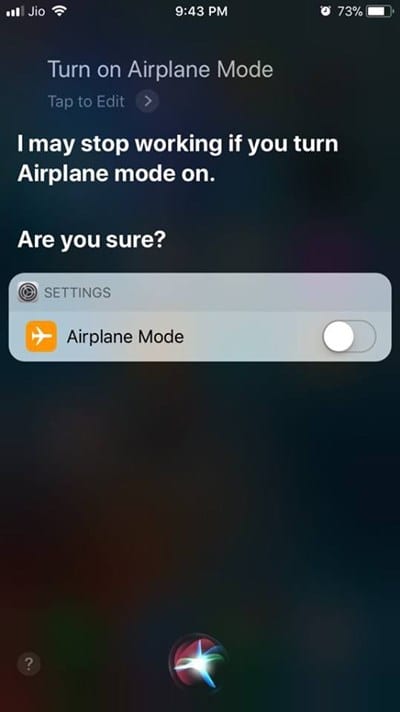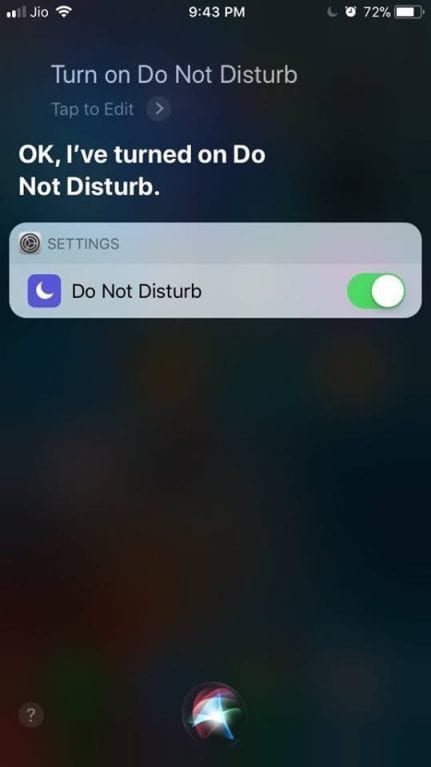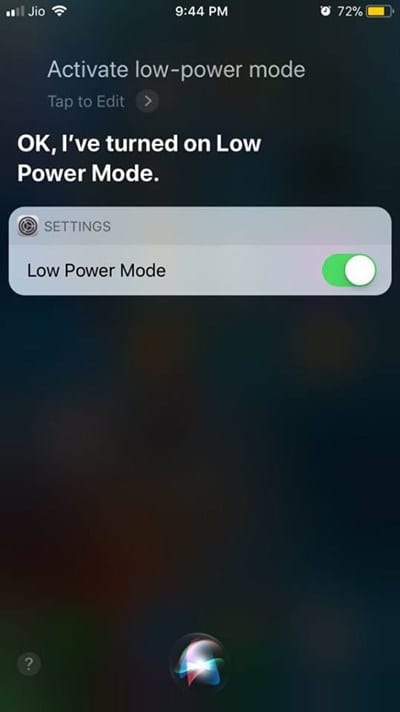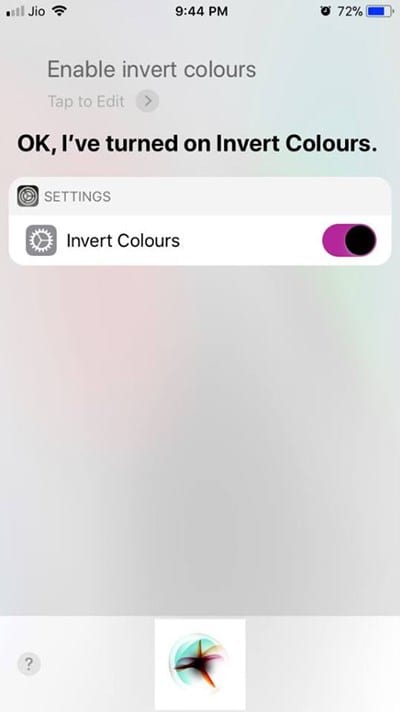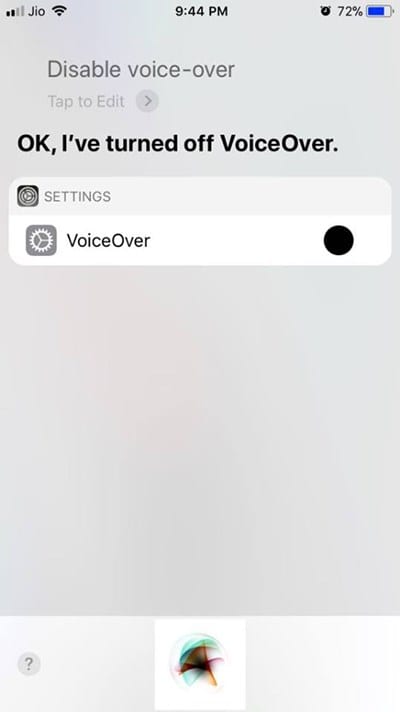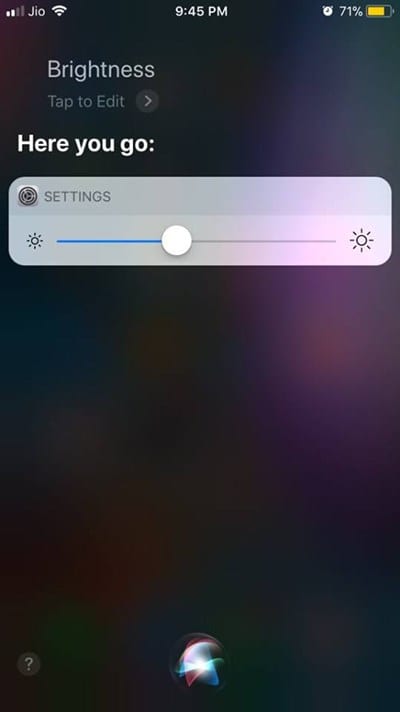iPhone has a voice assistant called Siri. Siri is like Google Assistant for Android, which can perform different tasks for you. You can ask Siri to control your iPhone features, open apps, and more.
Not only that, but Siri can even control your calls and can send SMS. Hence, if you have an iPhone and looking for ways to be more productive, you need to start utilizing the voice assistant.
Best iPhone Settings You Can Change With Siri
In this article, we will discuss the best iPhone Settings you can change with the help of Siri. All of these settings can be controlled by Siri on iOS. So, let’s check out the best iPhone Settings you can change with Siri.
1. Activate/Deactivate WiFi (Speak up this command to Siri with the required Modifier to either enable or disable the WiFi on your iPhone)
2. Turn On/Off Bluetooth (Speak up this command to Siri with the required Modifier to either turn on or off the Bluetooth on your iPhone)
3. Turn On/Off Night Shift (Speak up this command to Siri with the required Modifier to either turn on or off the Night Shift on your iPhone)
4. Turn On/Off Airplane Mode (Speak up this command to Siri with the required Modifier to either turn on or off the Airplane Mode on your iPhone)
5. Turn On/Off Data (Speak up this command to Siri with the required Modifier to either turn on or off the Data on your iPhone)
6. Turn On/Off Do Not Disturb (Speak up this command to Siri with the required Modifier to either turn on or off the Do Not Disturb on your iPhone)
7. Activate/Deactivate Low Power Mode
8. Enable/Disable Invert Colors (Speak up this command to Siri with the required Modifier to either enable or disable the Invert Colors on your iPhone
9. Enable/Disable VoiceOver (Speak up this command to Siri with the required Modifier to either enable or disable the VoiceOver on your iPhone)
10. Increase/Decrease Brightness (Speak up this command to Siri with the required Modifier to either increase or decrease the Brightness on your iPhone)
So, these are the best iPhone Settings you can change with Siri. If you want to suggest us any more Siri commands to control various iPhone Settings, let us know in the comments below.