Let’s look at the guide for How to Disable and Deactivate iMessage on iPhone or iPad that will allow you to turn this service off either from your iOS device or from the online web portal where you will submit the turn-off request. So have a look at the complete guide discussed below to proceed.
You only get many cool features in the iOS platform, and iMessages is one of them. This is the feature by which you can easily communicate with the person with the iOS device on the other side without getting charged for the SMS. But this service gets turned off when an Android user is on the other side.
You have to make sure that you should turn it off while you are switching to android, as this service is registered on the iOS server. But most of you don’t know how this can be done as two possible ways are either through the iOS device you have or using the Web portal service offered by Apple. So for this today, I’m here to discuss how you can implement both things in just a few moments.
I tried both of them to check if they are working, and that was working for me so I thought of sharing the same with you guys also. So have a look at the method by which you can do this.
Also Read: Top Best iOS Call Blocker Apps To Block Annoying Calls On iPhone
Disable and Deactivate iMessage on iPhone or iPad
If you have an iPhone or iPad, you can turn off the iMessage service using the internal setting. Otherwise, you can get it from the official website. And I mentioned both the way step by step below, so refer to them and get this feature off.
Also Read: Top Best iPhone Data Recovery Software
1) Turning off the iMessages Service from iPhone or iPad
- First, you need to open the settings on your iPhone and iPad where you want to turn them off.
- Now scroll down, and you will see the option iMessages there; simply tap on it to explore its settings
- On the very first, you will see the option to turn it on or Off, by default, that will be ON on your iPhone so you just need to turn it OFF.
- Now go back and click on the Facetime option in the Settings and simply repeat the same and turn it off
- That’s it. You are done now, you will see that iMessage will be deactivated on your iPhone or iPad, and id you want to turn it manually on, then you need to simply follow the above step and get it on where you have turned that off.
Also Read: Top 8 Best PDF Reader Apps for iPhone
2) Turning off iMessage Without an iOS device
- First of all, you just need to open this URL (http://selfsolve.apple.com/deregister-imessage/) in any of your browsers which will take you to the official iMessage server of the Apple
- Now there, you need to scroll down and have a look at the option Not having iPhone, and there you will see the field for the mobile no to enter
- This is to turn off the iMessage on the particular no. You just need to enter the number you registered on the iMessages earlier.
- Now it will send OTP on your registered mobile number that you need to enter there in the field.
- Once you confirm the OTP, you will see that iMessages will get deregistered on that number.
- If you want to register your mobile again on the iMessage, then you can simply use the same URL and enter your number where it is written Have your iPhone and just confirm the verification, and that will be done in no time.
Also Read: Top Amazing Apps To Enhance Music Experience on iPhone
So this guide was all about How to Disable and Deactivate iMessage on iPhone or iPad; use these simple ways, and you can easily get the iMessages turned off on that number. I hope you like the information I just shared above and if there is an issue you are facing while implementing this guide, please comment in the comment section below. I’ll be more than happy to revert to your queries.
Also, keep on sharing the guide with others also. Finally, however, all things considered, a debt of gratitude is for perusing this post.
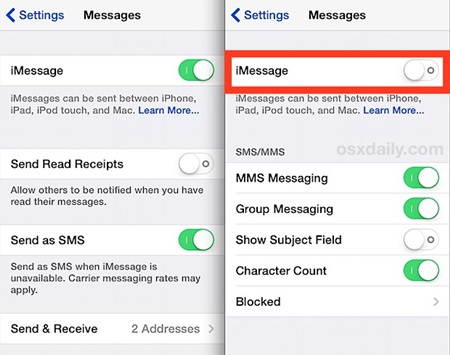
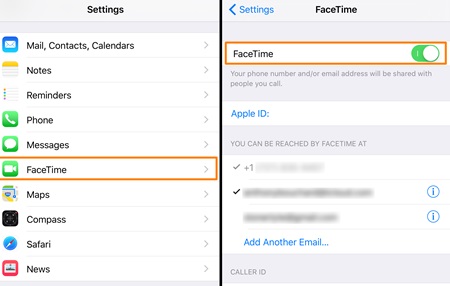
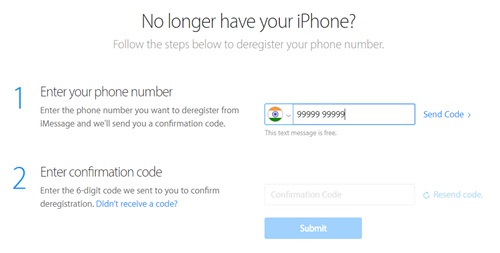



I was curious if you ever thought of changing the structure of
your website? Its very well written; I love what youve got to say.
But maybe you could a little more in the way of content so
people could connect with it better. Youve got an awful lot of text
for only having 1 or two images. Maybe you could space it
out better?