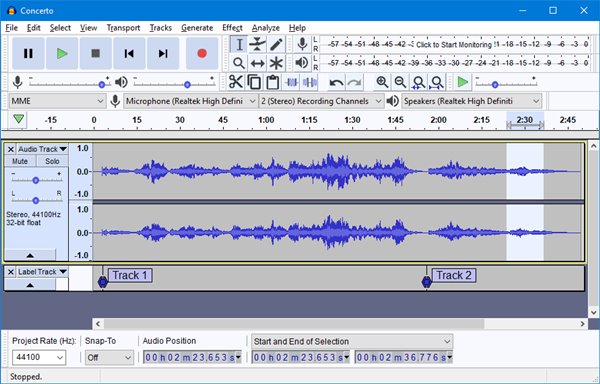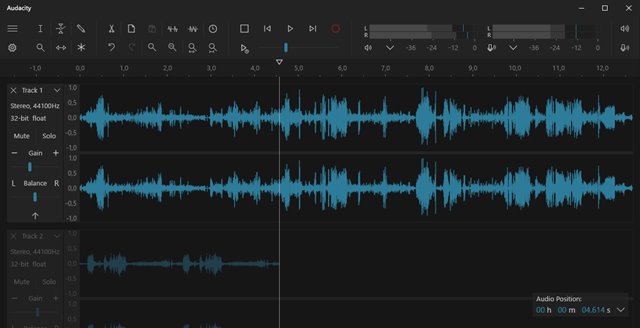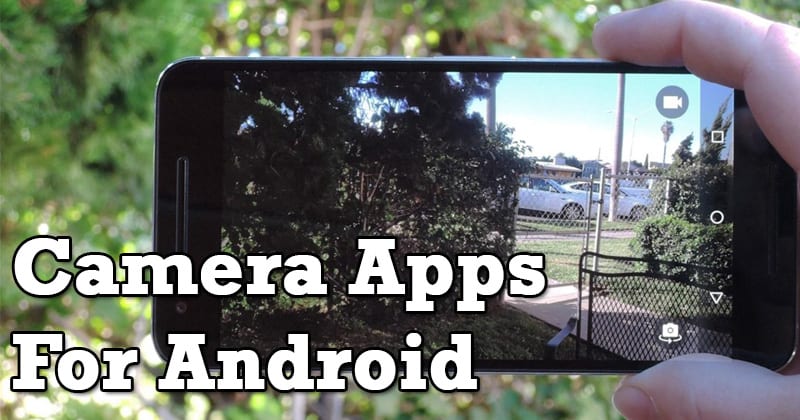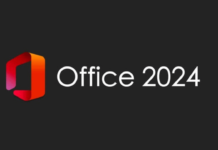As of now, there are hundreds of audio editing programs available for the Windows 10 operating system. However, not all of them stand out from the crowd. Moreover, most of the audio editing programs available for Windows 10 were expensive.
There are free audio editing apps on the platform, but they are usually limited in features and put a lot of restrictions on the user. What about using open-source audio editing software?
Audacity is an easy-to-use, multi-track audio editor for Windows, macOS, GNU/Linux, and other operating systems available on the web. The good thing about Audacity is that it’s free and open-source.
So, in this article, we will discuss the Audacity open-source audio editing apps for PC. Let’s check out everything about Audacity.
What is Audacity?
Audacity is a free, open-source, cross-platform audio software available for Windows, macOS, GNU/Linux, and other desktop operating systems. The good thing about Audacity is that it’s pretty easy-to-use and offers a multi-track audio editor.
Apart from an audio editor, Audacity also offers an audio recorder. The program is developed by a group of volunteers as open source. The program can record live audio through a microphone or mixer or digitize recordings from other media.
Apart from that, you also get many editing features. For example, you can easily cut, copy, paste and delete audio clips. Not only that, but you can even add audio effects to the clips with Audacity.
Features of Audacity
Now that you are aware of Audacity, you might want to know its features. Below, we have highlighted some of the best features of the best audio editing program for PC – Audacity. Let’s check out.
Free & Open Source
Well, Audacity is a completely free audio editing and recording software available for desktop operating systems. The program has been developed by a group of volunteers as open source.
Easy to Use
Compared to other advanced audio editing programs, Audacity is pretty easy to use. It also offers a multi-track audio editor and recorder for Windows, macOS, GNU/Linux, and other operating systems.
Record Audio
Guess what? Audacity can easily record live audio through a microphone or mixer. You can even use Audacity to digitize recordings from other media files. It’s one of the great features of the tool.
Export/Import Audio Files
With Audacity, you can easily import, edit, and combine sound files. You can even export your audio recordings in many different file formats, including multiple files at once.
Audio Format Compatibility
The latest version of Audacity is fully compatible with 16-bit, 24-bit, and 32-bit sample rates. It supports almost all major audio file formats. Even the sample rates and formats are converted using high-quality resampling and dithering.
So, these are some of the best features of Audacity. The audio editor for PC has more features that you can explore while using it. So, start using the program today.
Download Audacity Latest Version for PC (Offline Installer)
Now that you are fully aware of Audacity, you might want to download & install the program on your PC. Please note that Audacity is a free program, and it didn’t have any premium plans.
That means you can download Audacity for free from its official website. However, if you want to install Audacity on multiple systems, it’s best to download the offline installer.
Below we have shared the latest version of Audacity Offline Installer for PC. The file shared below is free from virus/malware and is entirely safe to download. So, let’s get to the download links.
- Download Audacity for Windows (Offline Installer)
- Download Audacity for Mac (Offline Installer)
How to Install Audacity on PC?
Well, Audacity is available for almost all major desktop operating systems. Also, installing Audacity is pretty easy, especially on Windows 10 operating system.
To install Audacity on PC, you first need to download the installer file shared above. Once downloaded, run the executable file and follow the on-screen instructions displayed on the installation wizard.
After the installation, you can run Audacity on your PC. That’s it! You are done. This is how you can install Audacity on your PC.
So, this guide is all about how to download Audacity Offline Installer for PC. I hope this article helped you! Please share it with your friends also. If you have any doubts related to this, let us know in the comment box below.