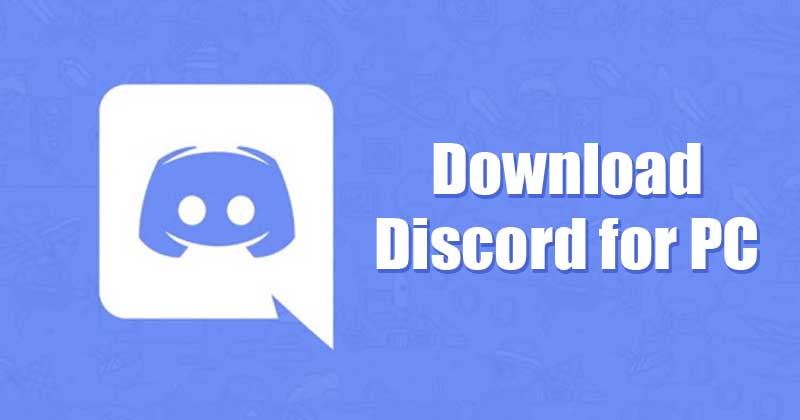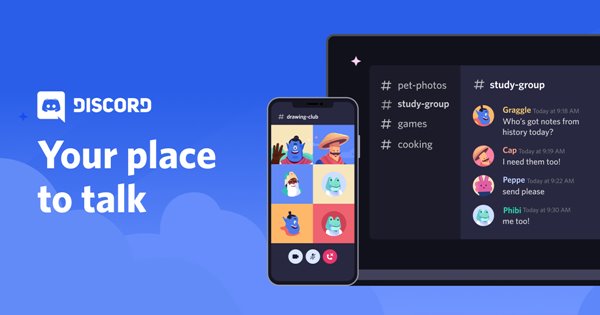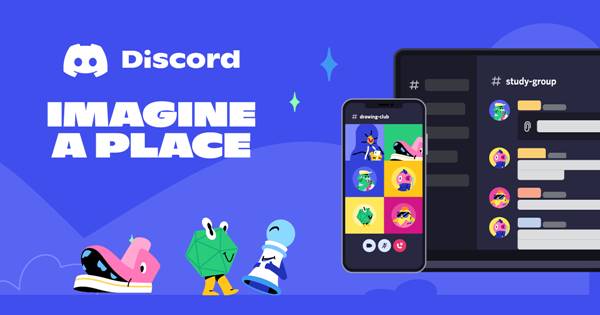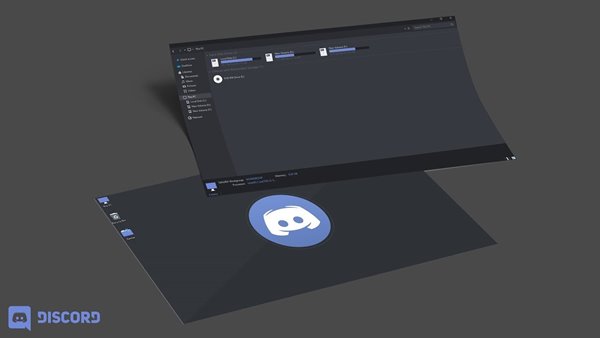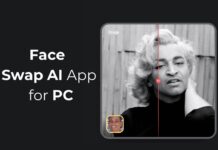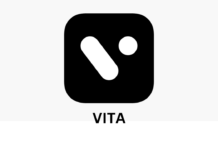As of now, there are hundreds of group-chatting apps available for Windows 10. However, out of all those, only quite a few stand out from the crowd.
If we have to pick the best group-chatting app for Windows 10, we will pick Discord. Discord is a popular group-chatting app that allows you to make free voice & video calls and exchange text messages with communities and friends.
In this guide, we will be talking about the Discord app for Windows 10. So, let’s explore everything about the Discord app.
What is Discord?
Discord is a free voice, video, and text chat app used by tens of millions of people ages 13+. The platform allows you to talk and hang out with communities and friends.
However, it’s not a traditional group chatting app. If we have to explain Discord in simple words, it’s a platform that allows members to message each other.
On Discord, you can join communities (servers). The servers are filled with text channels where you can exchange text messages.
Also, some servers have voice channels where you can voice chat with others. Apart from that, you can share videos, images, weblinks, music, and more with your friends or community via Discord.
Features of Discord
Now that you are aware of Discord, you might want to know some of its features. Below, we have highlighted some of the best features of the Discord app for Windows 10. Let’s check out.
Good for Streamers
If you are a YouTube or Twitch streamer, you might find Discord very helpful. Over the years, Discord had served as a great place to manage your following. Users also get the option to sync Discord to their YouTube or Twitch accounts to unlock better subscriber management features.
Designed for Gamers
Originally, Discord is designed for gamers. It’s meant to help gamers talk to each other in real time. So, even if a game doesn’t allow voice chatting, you can use Discord to avail the voice talk option. Discord also now hosts hundreds of thousands of online gaming communities.
Create Your Own Server
You can not only join other channels or servers; you can create your own via the Discord app. After creating a Discord Server, you need to invite your friends to join. Once joined, you can start a voice chat, or text messaging with the community members.
App Availability
One of the best features of Discord is its availability on multiple platforms. Guess what? Discord is available for Android, iOS, Windows, macOS, Linux, and more. That means you can use the mobile app to continue a conversation you left on a different device.
Discord is Free
Although Discord has a premium plan that goes by the name ‘Nitro,’ the free version offers every needed feature. Voice & Video calling and text messaging are entirely free. Also, there are no restrictions on creating servers either.
So, these are some of the best features of Discord. The Discord app for Windows has more features that you can explore while using the app.
Download Discord for PC’s Latest Version
Now that you are fully aware of Discord, you might want to install the app on your PC. Please note that Discord is a free program, and you can download it from its official website.
You can also save the installation file to a USB drive for later use. Below, we have shared to download links Discord for PC. Let’s get the download links.
How to Install Discord on Windows 10?
Well, installing Discord on Windows 10 is pretty straightforward. You need to run the installation file and follow the on-screen instructions.
The program might download some files from the internet to complete the installation. Once completed, you need to open the Discord app and log in with the username and password.
After logging in, you can use Discord to exchange files, join servers, make voice and video calls, and more.
We have already shared a few guides on Discord, like Best Discord Servers for Among Us, and Best Voice Changer Apps For Discord. You can check our site to find more articles like these.
So, this guide is all about downloading Discord for PC’s latest version. I hope this article helped you! Please share it with your friends also. If you have any doubts related to this, let us know in the comment box below.