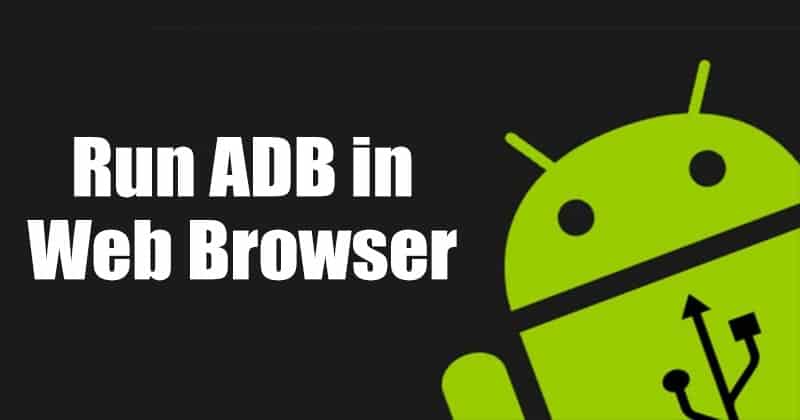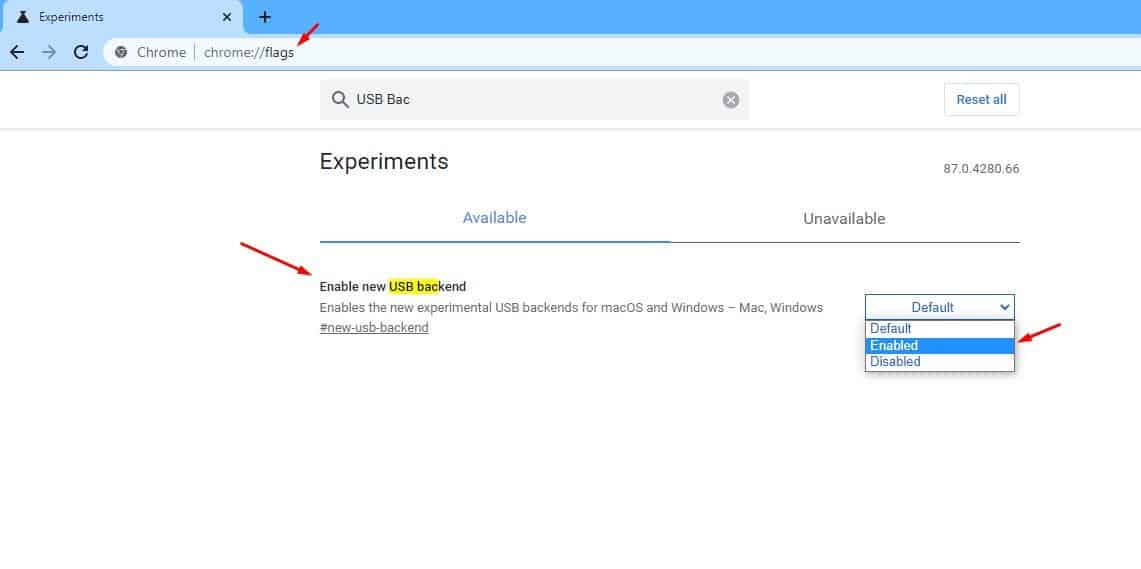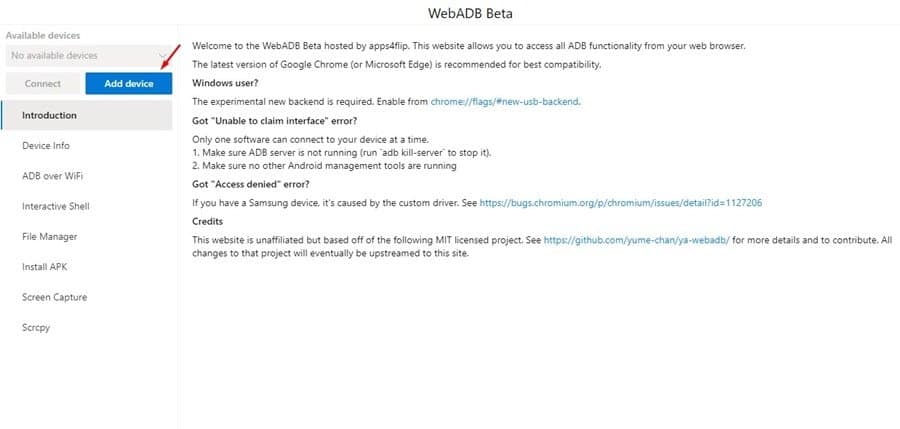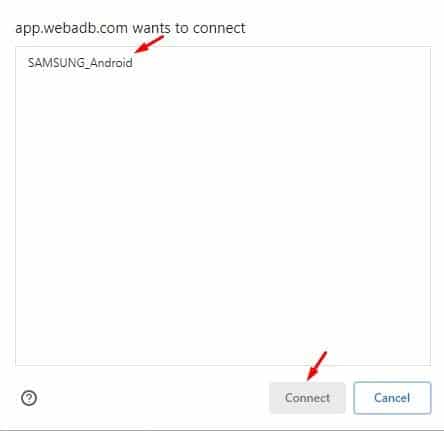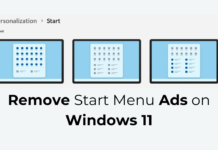If you have ever used Developer options on Android, you might have come across a term known as Android Debug Bridge or ADB. ADB or Android Debug Bridge is basically a command-line utility to execute specific actions on Android devices via a computer.
With Android Debug Bridge, you can perform certain actions such as side-loading apps, applying updates, create a full backup of your phone, etc. It also allows users to execute some advanced actions such as unlocking the bootloader, rooting Android, etc. For a detailed guide on Android ADB, check out the article What Is ‘ADB’ On Android And What It Does?
Installing ADB on Windows operating system is somewhat an easy process. But, during the installation, users often face problems like ADB not detecting the device, ADB client not opening, etc.
To deal with all such ADB related issues, XDA Forum Member SteelToe has released a new website that enables ADB and the fastboot functionality right from the web browser. The new website is called ‘www.webadb.com’, and one can use it to sideload APKs, run shell command, record Android screen, etc., from a computer browser.
Also Read: 10 Best Sites For Safe Android APK Downloads
How to run Android ADB right from your Web Browser (No Installation)
The good thing about using the ADB website is that it requires no installation, no drivers, and nothing. Below, we have shared a detailed guide on running ADB and Fastboot in a web browser.
Step 1. First of all, launch the Google Chrome web browser.
Step 2. Now open “Chrome://flags’ and enable the ‘Enable new USB Backend’ option.
Step 3. Now enable connect your Android to PC. Once connected, open developer options on Android and enable the ‘USB Debugging’ option.
Step 4. Once done, open the app.webadb.com website and click on the ‘Add Device’ option.
Step 5. Choose your Android device and click on the ‘Connect’ button.
That’s it! You are done. Once connected, you will be able to control your Android device from your computer.
Note: If you don’t want to use Chrome browser to connect with Android, then you need to use other web browsers that support USB Backened option. Google Chrome seems to be the best choice to run ADB in a web browser right now.
So, this article is all about how to run Android ADB in a web browser. I hope this article helped you! Please share it with your friends also. If you have any doubts related to this, let us know in the comment box below.