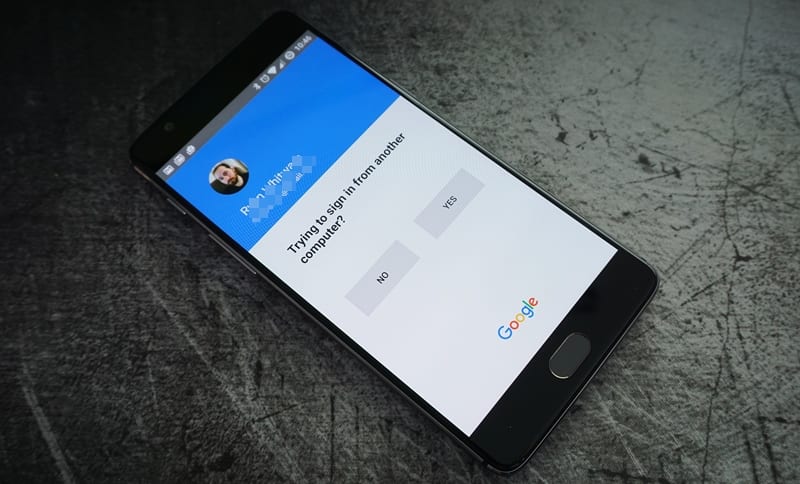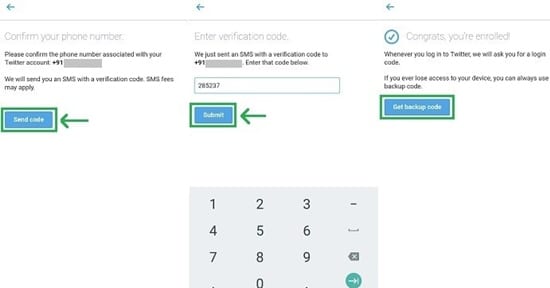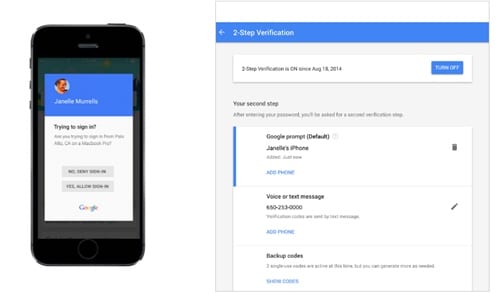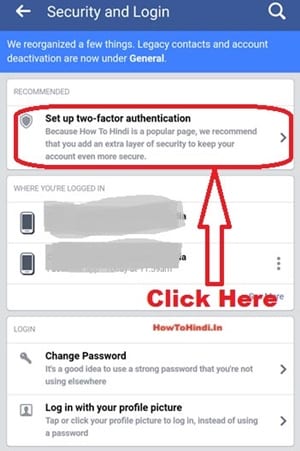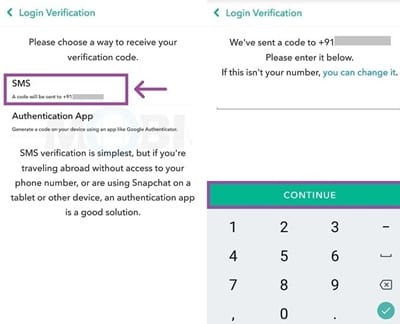Let’s look at the method to set up two-factor authentication on various social networks using the inbuilt settings of these social media apps. So have a look at the complete guide discussed below to proceed.
Hackers are becoming more active these days. Many people are turning out to be hackers in the real sense. While the knowledge is being passed to the people for various hacking or penetration techniques over blogs or other portals, the learnings are being tried and utilized for breaking the security of networks. Social media is the most influential place for hacking activities; they tend to attack over here as this is the easiest option to be cracked. Knowing about the influence of hackers, the users must know that there is a strong requirement for re-enforcing the security of social networks. Two-Factor authentication is the best and the most secure way to prevent hackers from accessing social network information.
Being a social media user, you must implement two-factor authentication on various social networks. We have written almost everything to introduce you and make a clear view of the topic of this post; now, we are to share the exact method of applying two-factor authentication on various social media networks. Those geeks willing to know about the same method could remain on the page. Make sure to read up to the end of this post to get the fullest information about the method. Now it’s time to start with the main part of this article; keep reading below for the same!
Also Read: How to Save Data When Using Your Favorite Social Media Apps
How to Set up Two-Factor Authentication on Various Social Networks
The method is quite simple; you need to access the settings that will enable the two-step security on these social media accounts. So follow the below steps to proceed.
Also Read: Top 10 Ways to Secure your Social Media Accounts
1. Twitter
First of all, log on to your Twitter account, then after that, click on the profile icon inside your account. From the options under there, go to Settings from there. Under the Security section of the settings, you will have to enable Login Verification by checking the CheckBox. Confirm your Phone number after filling in. The code will be sent to your device; fill that for the verification, and you will be done!
2. Google Plus
There are no complications to setting up the two-factor authentication on this social media, there is a dedicated page inside it for setting the 2FA. Just reach the page through the Google Plus account and then follow the instructions and provide the necessary information being asked. Make it finalized after making the confirmation to your mobile number!
3. Facebook
Go to your account’s Settings page on Facebook and then reach the option Setting Up Extra Security. This is the preferred section for setting up the 2FA on your account. Use this section to set up the security; you will again require filling the same information as done in all of the above procedures for different social networks. The only difference will be there will be alternate UI and option sets!
4. Snapchat
Log in to your account, and then after that, go to the Settings inside it by taping the ghost icon placed at the bottom of the display. Scroll down to the settings page and then tap on Login Verification to make up the authentication. Set up the 2FA through the options below, and provide your mobile number for verification and confirmation. Finalize it all after that!
For most of the other Social networks that you could find, the two-factor authentication option is dubbed inside the settings only. You have to seek the options, and then after that, you will be able to set up the 2FA easily. Use the mobile number for the verification and then set it up for security from next time, you will be getting the code on that registered number for the authentication while doing the login!
Also Read: How to Disable Android Notifications for Various Social Networks
Reaching the end of this article, we have successfully provided you with the exact information related to the method for setting up two-factor authentication on various social networks. We implied the smooth writing way and the easiest steps to help you quickly seize the information for this post’s topic without any aberrations. We hope that you would have liked our work and the style of this post and you would have found up helpful tips for this method in the post.
If you liked this post, please share it with others; this would help make our work reach others too. At the very end, try to share your opinions and suggestions regarding this post by using the comments box below!