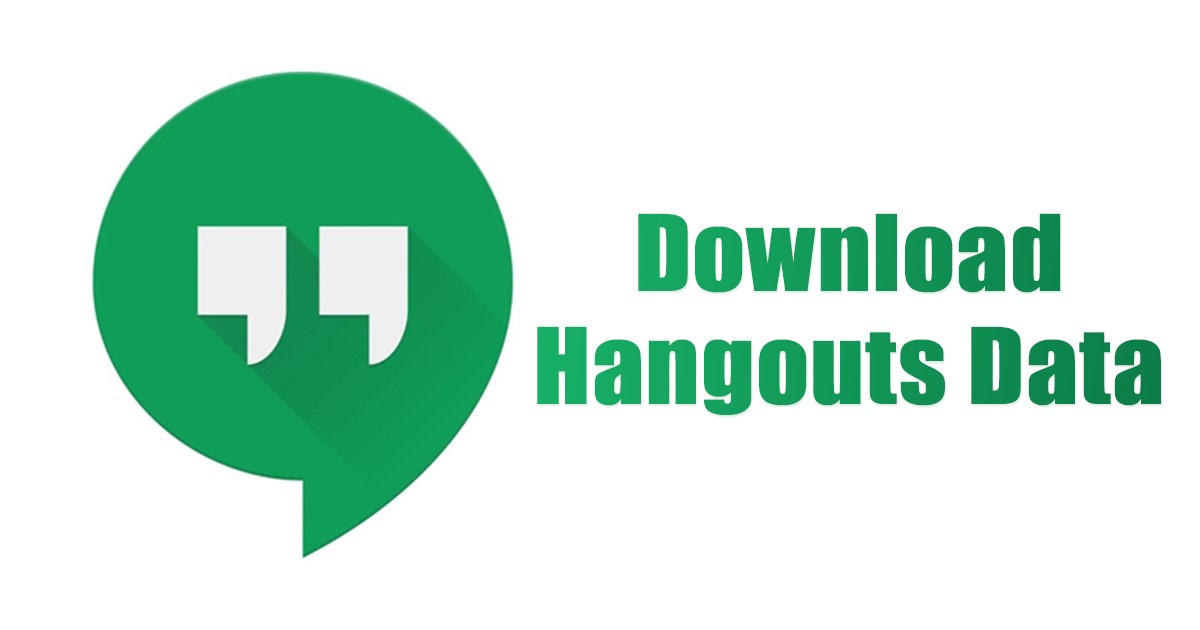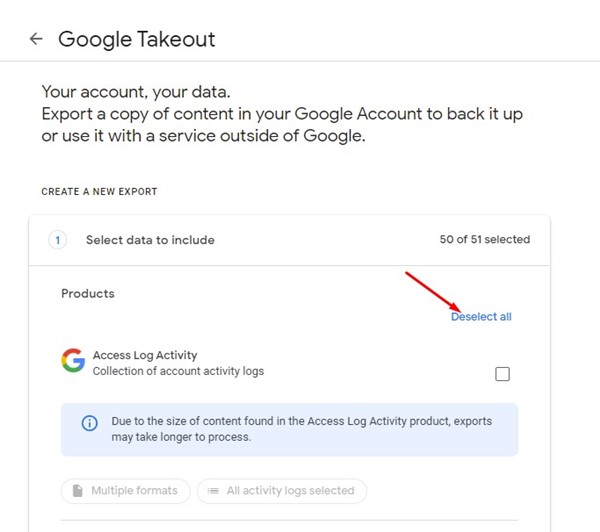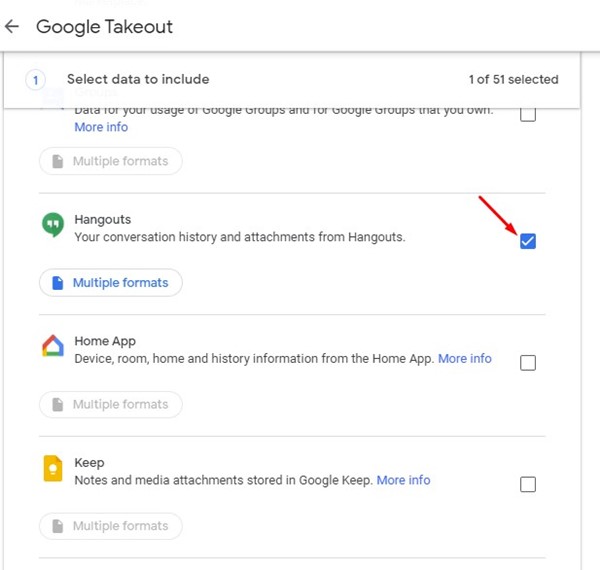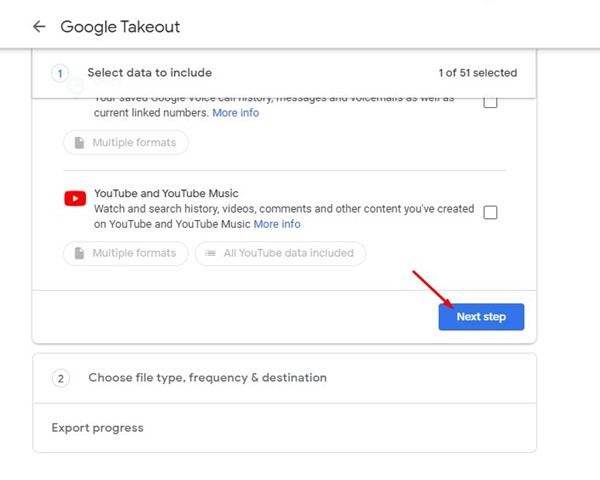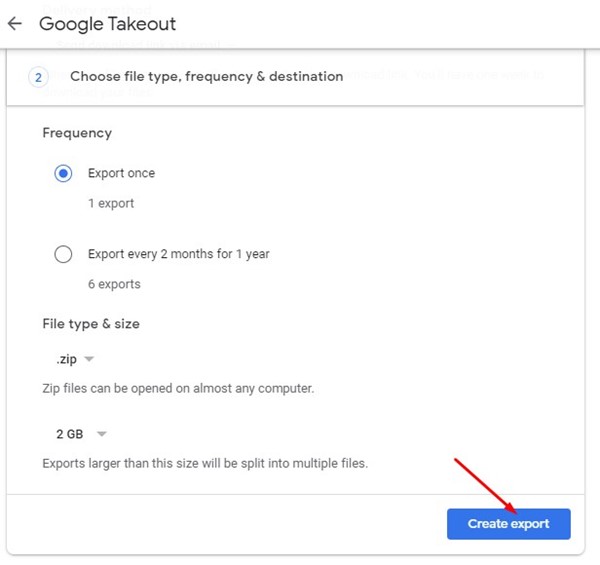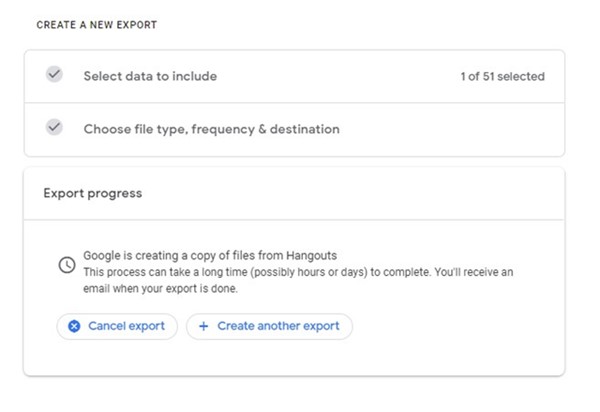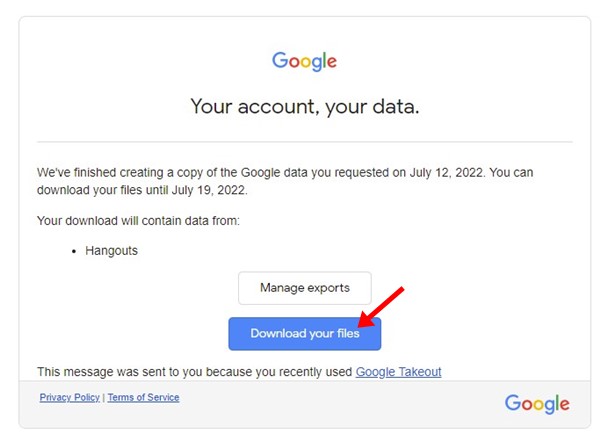If you have been reading tech news regularly, you might know that Google is about to shut down Hangouts in November this year. Now that Google Hangouts is counting its last days, it has forced users to switch to Hangouts alternatives.
Even though there are many hangouts alternatives available on the web, if you plan to switch to a different platform, it’s recommended to download and save all your Google Hangouts data safe locally.
Google Hangouts Data Migrate
Even though the chances of losing Hangouts data are relatively less because Google stated to migrate users’ data over to Google Chats from Hangouts, the process may fail.
Google stated that ‘some conversations or portions of conversations won’t automatically migrate from Hangouts to Chat’. If the migration process fails, you will receive an email from Google about this issue. However, the problem is that if you rarely check your emails, you can miss the mail from Google and lose your data.
So, even though Google migrates your data in Google chat, it’s recommended download and store your Hangouts data locally. You don’t need to worry about losing years of conversations.
Google Drive Adds Cut, Copy, & Paste Shortcuts
Steps to Download Your Google Hangouts Data Before It Shuts Down
So, if you want to download your Google Hangouts data before it shuts down, you need to follow some of the simple steps we have shared below. Here’s how to download Google Hangouts data.
1. Open your favorite web browser and visit the Google Takeout page.
2. Click the Deselect all button at the top right corner of the Google Takeout page. This will deselect all Google’s services.
3. Now scroll down and select only Hangouts.
4. Once down, scroll down to the bottom and click on the Next step.
5. Next, select the Export Once in Frequency and select the File type & size. Once done, click on the Create export button.
6. Now, you need to wait until Google Creates an export file containing your Hangouts data.
That’s it! Now Google will create an export file and will send you an email. You need to follow the link on the email and click on the Download button next to your export file.
Please note that Google might take a few hours or even days to create an export file. So, download the Google Hangouts data before it’s too late.
How to Find & Save Parking Locations on Google Maps
So, that’s all about how to download your Google Hangouts data before it shuts down. You should download the export file in a safe place if you want to avoid losing important data. If you need any more help related to downloading Google Hangouts data, let us know in the comments.