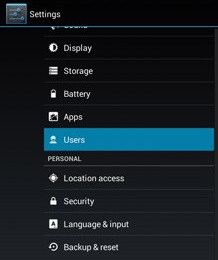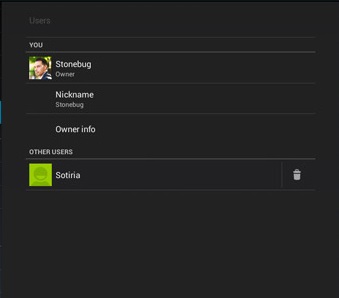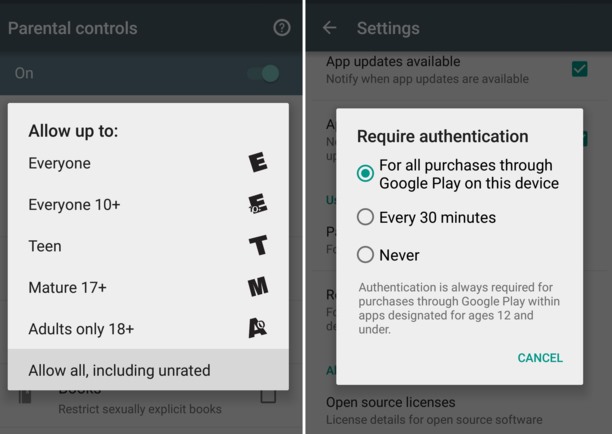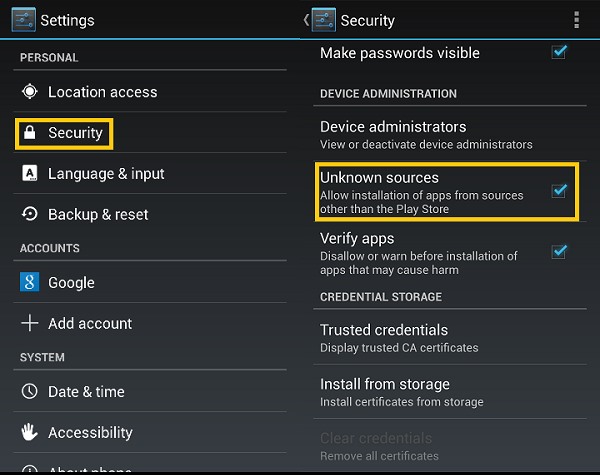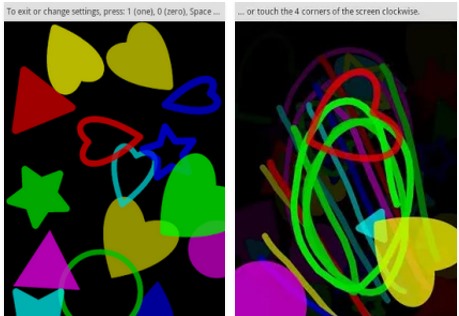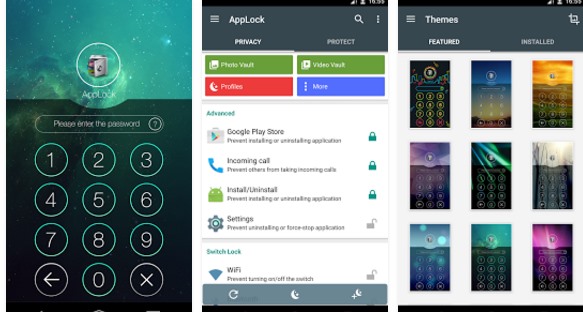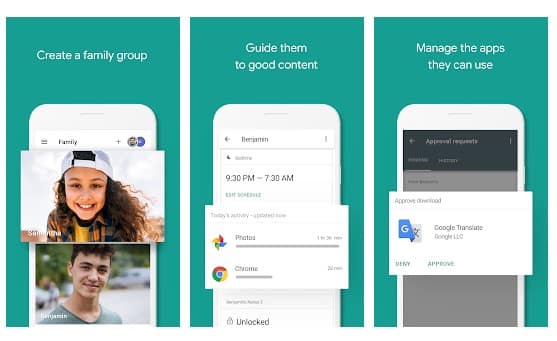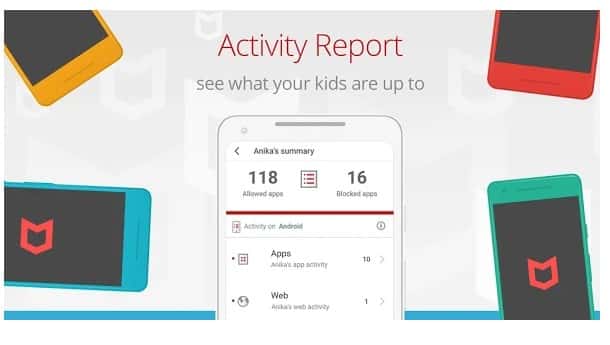Stop your kids from doing unauthorized activity on your Android by applying some of these methods to make your android safer for kids to use in your absence. Here in this article are some of the steps that you can perform so that you can make your device safe for your kids.
You might be familiar with smartphones and all the features they provide; you also might know that to use a smartphone,s one should have some skills and knowledge unless you can cause damage to the device. If your device gets into the hands of kids, then they can unknowingly delete the essential files, cause transactions with some useful apps and accounts, etc.
The kids don’t know much about the value of data inside the phone and hence can play with that data randomly. But if you are an Android user, there are some steps you can follow to make your device safe for kids. So have a look at the complete guide discussed below to proceed.
Also Read: Top 10 Best Root Apps for Android
How to Make your Android Safe For Kids
These are some important things that you can do to make your Android safe for kids. And all of these are listed below, so refer them and implement them on your device today.
Also Read: How to Make Prank Calls From your Android Device
1) Creating Different User Profile For Your Children In Android
In android, you can easily create multiple user profiles with the desired restricted access. And for your children, you can follow the guide to create the restricted user profile with the help of step by step guide below.
1. First of all, on your Android device, go to Settings -> Users.
2. There, you will see the option Add user or profile, and there you will have the option of setting up two types of user profiles that are restricted and regular.
3. You can set this according to your wish if you want a restricted account where you want to give only a few access and a regular account.
4. Now, you will be on the Application and content restrictions screen where you can allow only selected apps to be there in that account, and keep in mind of your children you can set up restrictions according to your wish.
Also Read: How to View Hidden Files and Folders In Android
2) Block In-App Purchases In Play Store
While exploring your android, kids might get into the play store and accidentally make app purchases, which can cost you a lot, so it is better to restrict the in-app purchases in your android before you give your device to your kids.
For this in your Play store, you need to navigate to Settings -> User Controls, and there restriction on the media-based restriction according to the user ratings you can also block the app purchases there too.
Also Read: Best Ways To Make Android Apps Easily without Coding
3) Turning Install From Unknown Sources Off
Kids can accidentally allow the installation of certain bloatware and crapware apps in your android from third-party sites, so is better to turn them off to avoid the risk of your android being vulnerable to various security threats.
For this, navigate to Settings-> Security -> Untick Unknown Sources.
Also Read: How To Create Animated GIFs From Images in Android
4) Using Toddler Lock App on Your Android
Child lock with colorful graphics and soothing sounds to keep your kids entertained without worrying about them making calls or starting other apps. Teach your child shapes and colors. Optionally enables airplane mode while the application is active so as not to irradiate your little kids.
Also Read: 10+ Android Most Common Problems With Their Solutions
5) Using the App Lock To Lock Certain Apps
The most common way that most users use to secure their privacy from others is App lock. It helps users lock certain apps that they don’t want to be used by any other person. So you can use the App Lock Android App to lock certain apps.
Also Read: Best Android Hacking Apps
6) Using Parental Control Apps
Well, plenty of parental control apps on the Google Play Store can be used to make your Android phone safe for kids. We will list down the 3 best Android parental control apps that can be used to set rules.
1. Google Family Link for parents
Google Family Link for parents is one of the best Android apps that lets you set digital ground rules to help your children learn, play, and explore online. Google Family Link for parents can help their children make healthy decisions about what they do on their Android. You can view their activity and manage their apps.
2. Kids Place
Well, Kids Place is another best parental control app on the list created for parents. The app allows users to control their children’s activity and screen time on phones and tablets. Besides, Kids Place allows users to block purchases from Google Play Store, restrict apps, set timers, etc. So, Kids Place is the best Android app that parents can use.
3. Safe Family
Safe Family from MacAfee is another best screen time and parental control app for Android. With Safe Family, you can view the history of app usage activity location details. Not just that, but Safe Family also offers users App blockers, timers, cell phone trackers, etc. So, Safe Family is another best Android parental control app you can use now.
Follow these methods and make your android safe for kids; they will have only that much access you want to give them. So follow the guide and implement this today. I hope you like this article, do share it with others too. Leave a comment below if you have any related queries about this.