Today in your android device memory is stuffed with so many things like Images, videos, Music file etc. Moreover, memory is consumed by the apps too. In this article. we are going to share 10+ best ways to free up your Internal storage in Android. So, go through the full article to know about it.
[dropcap]F[/dropcap]or Android users, we are hereabouts with Best Way To Free Up Internal Storage In Android. Today in your android device memory is stuffed with so many things like Images, videos, Music file etc. Moreover, memory is consumed by the apps too! In several cases, your internal storage gets loaded and as a result, your device starts lagging and hanging up with multi-tasking.
Also Read: Best Android Security Apps 2019
So better is to free up some space to make your android work faster. So, we have some method that can prove surprisingly helpful for you to free up congested internal storage. So proceed with the method discussed below.
10+ Best Way To Free Up Internal Storage In Android
So here we have some ways that you can apply to free up space of your internal memory on your android device, Also, there are some apps that will be helping you in this business. So have a look at methods below.
Also Read: Best Android Apps to Help You Wake Up in the Morning
#1 Using Android’s built-in Storage tool
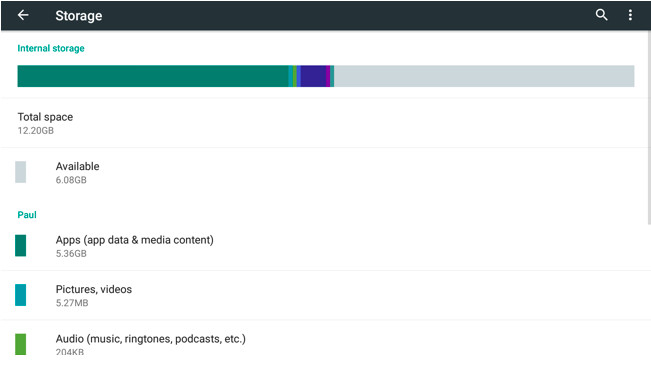
First of all, you need to understand what exactly is taking up all your storage. Modern versions of Android have a storage panel which gives you a brief look at all your Storage. So, head over the storage panel and look for the apps/folders consuming up lots of your internal storage.
#2 Compress Images Without Losing Quality And Save Lots Of Space
Today in our android we keep on clicking images and the maximum part of our internal storage used to stuff up with these images which range from 1MB to 5MB in size. So better is to compress their size without losing their quality. And for this, we have app’s that will compress your pics and maintain their quality.
Download: Photo Compress and to reduce a size of images and save lots of space.
[appbox googleplay com.saawanapps.photocompress]
This app will allow you to compress large photos into smaller sized photos with very less or negligible loss in quality of the image. Now you do not require any desktop or laptop computers with special software for image compression. Apart from compressing photos, this app can also resize photos for you.
Also Read: How To Compress Images In Android Without Losing Quality
Download: Image Optimizer to compress your photos to save a big amount of space with a slight, often unnoticeable quality loss
[appbox googleplay net.teknoraver.imageoptimizer]
Image Optimizer optimizes allows you to save space on your smartphone by optimizing your image files. You can simply optimize your picture while retaining the original quality
#3 Upload Media To Cloud Storage
The another best way is uploading your media file like Images and videos to cloud storage. These files will be accessible on your android device, but actually, they will be present in the cloud storage and will be displaying it. So this will free up your Android space to the great extent.
Use CurrentsTo Upload your Media To Cloud Storage.
[appbox googleplay com.google.android.apps.plus]
You can easily connect your media album with Google + you need to go through the post How To Automatically Back Up Photos & Videos With Google Plus
Use Dropbox to back up photos and videos automatically
[appbox googleplay com.dropbox.android]
Dropbox is the place for your photos, docs, videos, and other files. Files you keep in Dropbox are safely backed up and you can get to them from all your devices. It’s easy to send large files to anyone, even if they don’t have a Dropbox account.
Also Read: How To Backup Android Game Data To PC Without Rooting
#4 Clear Cache And Junk File Of your Android
In Android, there are lots of cache files and junk file which are actually residual of apps that are being installed on your android device. So regular cleaning of these is required to keep your Android free from them.
Use CCleaner App To Clean Cache & Junk Files
[appbox googleplay com.piriform.ccleaner]
With CCleaner App you can also do:
- Speed up your phone and remove junk safely
- Clean application cache, download folders, browser history, clipboard content and more
- Delete call logs and SMS messages individually, in bulk, by age or by contact.
Use Clean Master App to Delete cache and residual files
[appbox googleplay com.cleanmaster.mguard]
With Clean Master App you can also do:
- With AppLock, only you can see the photos you protect. Guarding your privacy is easier than ever!
- With Battery Saver, you can stop apps that waste lots of power and extend your battery life in 1 tap
- Delete cache and residual files to reclaim storage, boost speed and improve the performance of your device and SD card
#5 Delete Unnecessary Media Files Of Whatsapp And Others
Whatsapp is one of the most widely used apps in android device, and we transfer lots of media through it. We very often send or receive image’s, videos from WhatsApp and they get automatically saved in our phone memory. So we need to remove the junk files from our internal storage in order to free up some space.
Also Read: How to Move Whatsapp Conversations Of One Android To Another
Use Es File Explorer To Locate And Delete Whatsapp Media Files.
[appbox googleplay com.estrongs.android.pop]
With Es File Explorer App you can also do:
- File Manager: Click to install applications, and check zipped files
- Multimedia Explorer: Click to play music/videos, check image(s) and document(s)
- Cloud Storage: Supports Dropbox, Box.net, Sugarsync, Google Drive, OneDrive(SkyDrive), Amazon S3, Yandex and more clouds platforms
- Card Analyst: Analyze for App Associate Folder & Large Files & Recently Created Files & Redundancy Files & Duplicate Files to help save space; Detect Sensitive Permission & App Cache & Memory Usage to know your apps better
#6 Move Apps To SD Card
Apps that are being installed in your android used to consume up lots of internal space. So, we simply need to move them to SD Card. Because freeing up your phone storage will certainly make your Android device faster.
Use Move app To SD Card app to Move your desired apps to SD Card to save internal storage.
[appbox googleplay com.ljmobile.move.app]
With Move app to SD card you can also do:
- Move apps to SD card
- Move apps to phone internal storage
- Sort app by movable, name, size and time
- User can custom [Install time] [Package name] [Apk path] to show in list
- Show app details: size, install time, package, apk path.
You can use Link2SD which is perfect for you to move your desired apps to SD card
[appbox googleplay com.buak.Link2SD]
With Link2SD you can
- Link apk, dex and lib files of apps to SD card
- Link internal data of apps to SD card (Plus)
- Link external data and obb folders of apps and games to SD card (Plus)
- Link dex files of the system apps to SD card (Plus)
- Auto clear cache service (Plus)
#7 Uninstall apps you do not use
You Can uninstall unwanted apps and can make a backup of your important ones. So you just need to uninstall the app that you rarely used. This will surely help you free up some storage space.
You can use Clean Master App to pick up your most used app and uninstall the least used app.
[appbox googleplay com.cleanmaster.mguard]
With Clean Master App you can also do:
- With AppLock, only you can see the photos you protect. Guarding your privacy is easier than ever!
- With Battery Saver, you can stop apps that waste lots of power and extend your battery life in 1 tap
- Delete cache and residual files to reclaim storage, boost speed and improve the performance of your device and SD card
Also Read: Best Android Hacks You Can Do Without Rooting Your Phone
#8 Uninstall Games That You Don’t Play
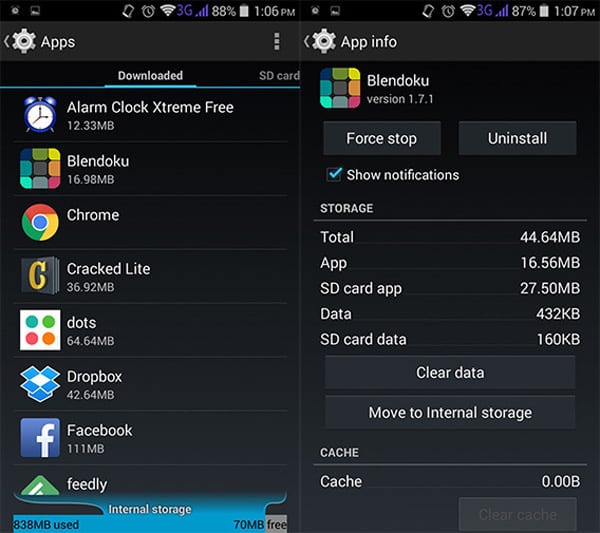
Well, sometimes users think that cleaning the junk files will eventually help to free up some storage. That’s actually true in some case. However, there are games which we never delete because games files are usually big and we hesitate to uninstall.
So, just like apps, you need to uninstall games that you don’t play anymore. For that, you need to head to the Apps menu through Settings and then uninstall the games that you no longer play.
#9 Clear Your Downloads
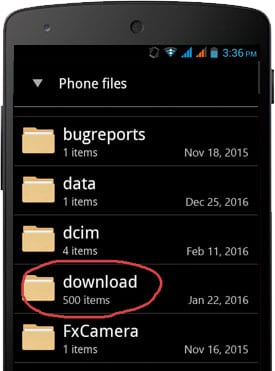
Normally, we download many things from the internet including PDF files, Word files, apk files and more. These type of files get stored in the download folder which can be accessed only through the file manager. Simply, head towards the file manager and look at the ‘Downloads’ folder.
We are pretty sure that you will find lots of files and folders there. They basically do nothing apart from just consuming internal storage. So, the best option here is to remove those files and folders.
#10 Uninstalling the Bloatware
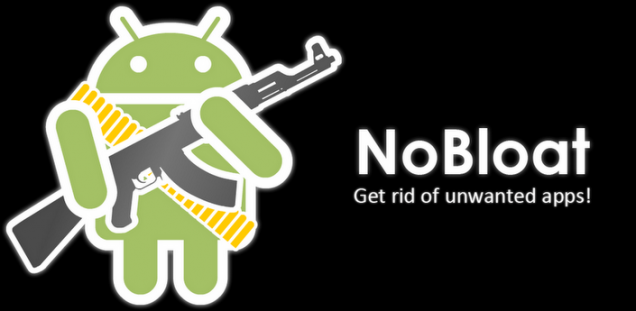
There are a huge number of apps that came pre-installed when you bought your device. These apps are of no use and the manufacturers don’t give enough permission to remove them. However, you can save up lot’s of space by uninstalling it. You can go through our post to know how to uninstall bloatware from your Android device.
#11 Change your default folder to save Android screenshots
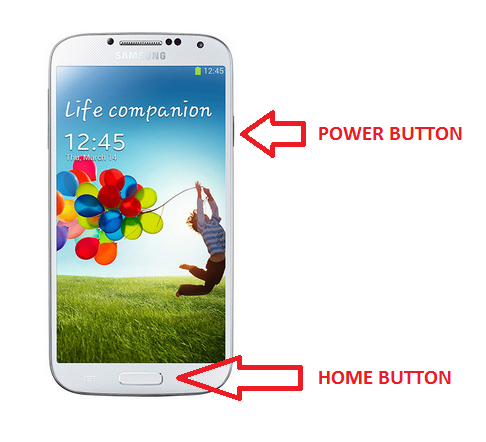
We all take screenshots on our Android device because it’s so easy to take a screenshot from Android. However, we always skip this small thing which consumes up lots of space. If you are one of those who very often takes screenshots then have a look at your Screenshots folders, you will find lots of useless screenshots which are consuming lots of space. So, better is to delete it on the regular basis.
#12 Check for Logs Folders
Actually, this is folders which can hog the ton of space on your internal storage. you can use ES file explorer to check if there’s a sdcard/logs folder. If you find it check it how much space it is occupying. If you find it consumes up lots of your space then delete it.
Also Read: How to Edit Music Tags on Android Phone
So foregoing are the Best Way To Free Up Internal Storage In Android. With the help of these, you can efficiently free up your internal storage and can make your android work faster because more the available space more will be the performance rate of your android. Hope you like our work, do share it with others too. Leave a comment below if you have any related queries with this.